Publish Application Logs to Amazon CloudWatch Logs
This guide describes how to use the Graal Development Kit for Micronaut (GDK) to create an application that publishes logs to Amazon Cloudwatch Logs using Micronaut® AWS integration.
Typically, application logs are written to stdout and to files, but the Micronaut® Logging module supports multiple logging frameworks such as Logback, and logging to various other appenders, to email, a database, or other destinations.
Micronaut AWS provides integration between Micronaut and Amazon Web Services (AWS), including CloudWatch Logs.
CloudWatch Logs is a logging service from Amazon to monitor, store, and access your log files from Amazon Elastic Compute Cloud (Amazon EC2) instances, AWS CloudTrail, Route 53, and other sources.
Prerequisites
-
JDK 17 or higher. See Setting up Your Desktop.
-
An Amazon Web Services (AWS) account. See Setting up Your Cloud Accounts.
-
The GDK CLI. See Setting up Your Desktop. (Optional.)
Follow the steps below to create the application from scratch. However, you can also download the completed example:
The application ZIP file will be downloaded in your default downloads directory. Unzip it and proceed to the next steps.
A note regarding your development environment
Consider using Visual Studio Code, which provides native support for developing applications with the Graal Development Kit for Micronaut Extension Pack.
Note: If you use IntelliJ IDEA, enable annotation processing.
Windows platform: The GDK guides are compatible with Gradle only. Maven support is coming soon.
1. Create the Application
Create an application using the GDK Launcher.
-
Open the GDK Launcher in advanced mode.
- Create a new project using the following selections.
- Project Type: Application (Default)
- Project Name: aws-logging-demo
- Base Package: com.example (Default)
- Clouds: AWS
- Build Tool: Gradle (Groovy) or Maven
- Language: Java (Default)
- Test Framework: JUnit (Default)
- Java Version: 17 (Default)
- Micronaut Version: (Default)
- Cloud Services: Logging
- Features: GraalVM Native Image (Default)
- Sample Code: Yes (Default)
- Click Generate Project, then click Download Zip. The GDK Launcher creates an application with the package
com.examplein a directory named aws-logging-demo. The application ZIP file will be downloaded to your default downloads directory. Unzip it, open it in your code editor, and proceed to the next steps.
Alternatively, use the GDK CLI as follows:
gdk create-app com.example.aws-logging-demo \
--clouds=aws \
--services=logging \
--features=graalvm \
--build=gradle \
--jdk=17 \
--lang=javagdk create-app com.example.aws-logging-demo \
--clouds=aws \
--services=logging \
--features=graalvm \
--build=maven \
--jdk=17 \
--lang=javaOpen the micronaut-cli.yml file, you can see what features are packaged with the application:
features: [app-name, gdk-aws-cloud-app, gdk-aws-logging, gdk-bom, gdk-license, graalvm, http-client, java, java-application, junit, logback, maven, maven-enforcer-plugin, micronaut-http-validation, netty-server, properties, readme, serialization-jackson, shade, static-resources]The GDK Launcher creates a multi-module project with two subprojects: aws for Amazon Web Services, and lib for common code and configuration shared across cloud platforms. You develop the application logic in the lib subproject, and keep the Amazon Web Services-specific configurations in the aws subproject.
The Logging service that you selected at the project generation step bundles Logback, Jackson Databind, Oracle Cloud Infrastructure Logging, and other necessary dependencies. The Logback appender publishes logs to Amazon CloudWatch Logs.
1.1. Controller Class
The example code includes a controller in a file named aws/src/main/java/com/example/LogController.java, which enables you to send POST requests to publish a message to a log:
package com.example;
import io.micronaut.http.annotation.Body;
import io.micronaut.http.annotation.Controller;
import io.micronaut.http.annotation.Post;
import org.slf4j.Logger;
import org.slf4j.LoggerFactory;
@Controller
class LogController {
private static final Logger LOG = LoggerFactory.getLogger(LogController.class);
@Post("/log")
void log(@Body String message) {
LOG.info(message);
}
}2. Get Started with CloudWatch Logs
To use CloudWatch Logs, you need to authenticate to AWS, and then create a Log group and a Log stream.
To authenticate to AWS, use any of these methods.
2.1. Create a Log Group and a Log Stream
You can create a Log group and a Log stream using either the AWS SDK v2, or the AWS console.
-
Sign in to the AWS console and navigate to CloudWatch:
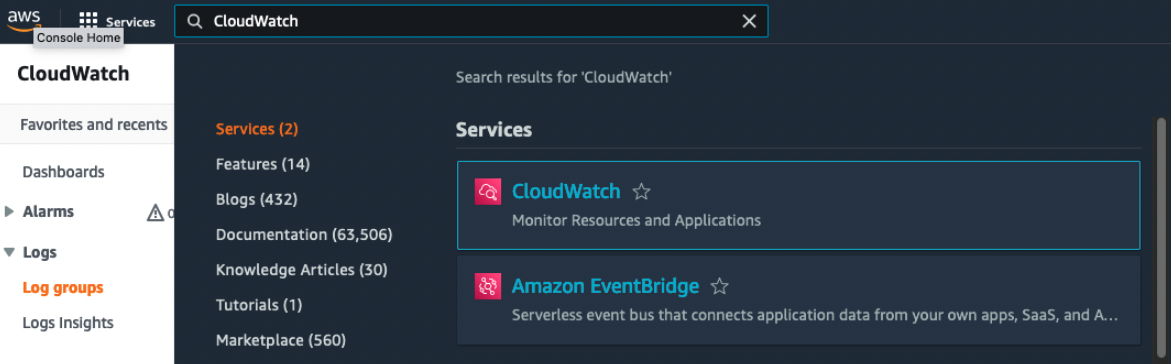
-
In the left sidebar, to go Logs, then Log groups.
-
Click Create log group. In the dialog box, enter a log group name and set the retention setting to "Never expire". Click Create to confirm the action:
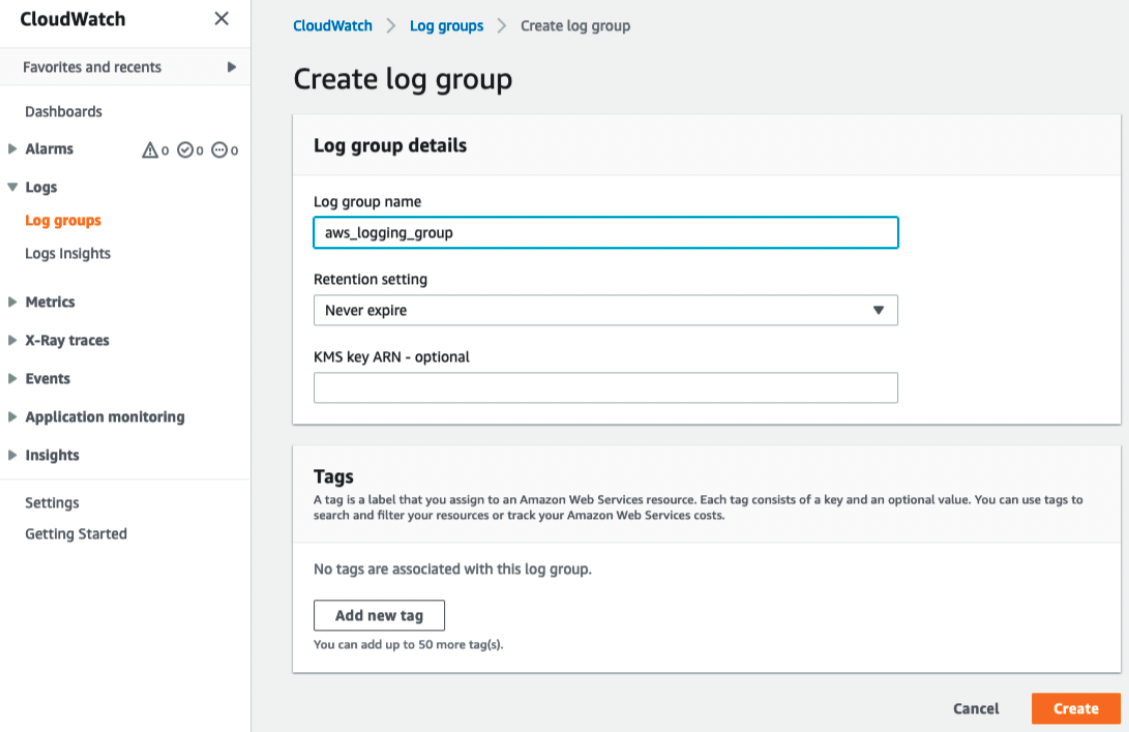
-
Once your log group is created, open it and click Create log stream. Enter a custom name. Click Create to confirm the action.

-
Expose those values on the command line or save them in a settings file and run it:
export LOG_GROUP="<LogGroupName>" (1) export LOG_STREAM="<LogStreamName>" (2)(1) Set a unique LOG_GROUP name
(2) Set a unique LOG_STREAM name
-
Create the log group:
-
Create the log stream:
-
Expose those values in command line or save it in settings file and run it
set LOG_GROUP=<LogGroupName> (1) set LOG_STREAM=<LogStreamName> (2)(1) Set a unique LOG_GROUP name
(2) Set a unique LOG_STREAM name
-
Create the log group:
-
Create the log stream:
3. Configure Appender
The GDK Launcher provided a file named aws/src/main/resources/logback.xml containing the configuration for an appender that publishes log statements to CloudWatch Logs.
-
Open the aws/src/main/resources/logback.xml file, and add these lines within the
<appender>element named 'CloudWatch':<groupName>LogGroupName</groupName> <streamName>LogStreamName</streamName>Your logback.xml file should look like this:
<configuration debug='false'> <!-- You can un-comment the STDOUT appender and <appender-ref ref='STDOUT'/> in the cloud appender to log to STDOUT as the 'emergency' appender. --> <!-- <appender name='STDOUT' class='ch.qos.logback.core.ConsoleAppender'> <encoder> <pattern>%cyan(%d{HH:mm:ss.SSS}) %gray([%thread]) %highlight(%-5level) %magenta(%logger{36}) - %msg%n</pattern> </encoder> </appender> --> <appender name='CLOUDWATCH' class='io.micronaut.aws.cloudwatch.logging.CloudWatchLoggingAppender'> <!-- <appender-ref ref='STDOUT'/> --> <encoder class='ch.qos.logback.core.encoder.LayoutWrappingEncoder'> <layout class='ch.qos.logback.contrib.json.classic.JsonLayout'> <jsonFormatter class='io.micronaut.aws.cloudwatch.logging.CloudWatchJsonFormatter'/> </layout> </encoder> <groupName>LogGroupName</groupName> <streamName>LogStreamName</streamName> </appender> <root level='INFO'> <appender-ref ref='CLOUDWATCH'/> </root> </configuration> -
Replace
LogGroupNamewith the name of the Log group inside the<groupName>element. -
Replace
LogStreamNamewith the name of the Log stream inside the<streamName>element.
Note: You can un-comment the STDOUT appender as the ‘emergency’ appender. See the file for details.
Having configured the appender, you can proceed to run the application, publishing the logs.
4. Run the Application, Publish and View Logs
To run the application, use the following command, which starts the application on port 8080.
Send some curl requests to test logging:
curl -id '{"message":"your message here"}' \
-H "Content-Type: application/json" \
-X POST http://localhost:8080/logFrom the AWS CloudWatch console, navigate to Logs, open your Log group and a Log group stream to view the logs published by your application.
5. Generate a Native Executable Using GraalVM
The GDK supports compiling Java applications ahead-of-time into native executables using GraalVM Native Image. You can use the Gradle plugin for GraalVM Native Image building/Maven plugin for GraalVM Native Image building. Packaged as a native executable, it significantly reduces application startup time and memory footprint.
Prerequisites: Make sure you have installed a GraalVM JDK. The easiest way to get started is with SDKMAN!. For other installation options, visit the Downloads section.
-
To generate a native executable, use the following command:
-
You can then run the native executable with the following command:
You can customize the name of the resulting binary by updating the Maven/Gradle plugin for GraalVM Native Image configuration.
6. Run and Test the Native Executable
Run the native executable, and then perform the same request as in step 4.
Summary
This guide demonstrated how to use the GDK to create an application that writes and publishes logs to CloudWatch Logs. Then, using the AWS console, you viewed the logs produced by the application. Finally, you saw how to build a native executable for this application with GraalVM Native Image, and ran it to test publishing logs to AWS CloudWatch Logs.
.svg)

