Expert’s Guide to Create and Deploy a Micronaut Gateway Function to Oracle Cloud Infrastructure
This guide describes how to use the Graal Development Kit for Micronaut (GDK) to create a Micronaut® Gateway Function, deploy it as a container image, using Oracle Cloud Infrastructure Functions, and access it via Oracle Cloud Infrastructure API Gateway.
A Micronaut Gateway Function acts as a serverless cloud (HTTP) API gateway function.
Oracle Cloud Infrastructure Functions is a fully managed, multitenant, highly scalable, on-demand, Functions-as-a-Service platform.
The guide consists of the following steps:
-
Use the GDK Launcher to create a Micronaut Gateway Function
-
Create the code to implement the gateway function
-
Deploy the gateway function as a container image to a Container Repository in Oracle Cloud Infrastructure Registry
-
Create and deploy an Oracle Function based on the container image of the gateway function
-
Create and deploy an Oracle Cloud Infrastructure API Gateway to access the Oracle Function
This guide assumes you are familiar with the Oracle Cloud Console.
Prerequisites
-
JDK 17 or higher. See Setting up Your Desktop.
-
An Oracle Cloud Infrastructure account. See Setting up Your Cloud Accounts.
-
A Docker-API compatible container runtime such as Rancher Desktop or Docker installed and running.
-
An SSH key. See Generate SSH keys.
-
The GDK CLI. See Setting up Your Desktop. (Optional.)
Follow the steps below to create the application from scratch. However, you can also download the completed example:
The application ZIP file will be downloaded in your default downloads directory. Unzip it and proceed to the next steps.
A note regarding your development environment
Consider using Visual Studio Code, which provides native support for developing applications with the Graal Development Kit for Micronaut Extension Pack.
Note: If you use IntelliJ IDEA, enable annotation processing.
Windows platform: The GDK guides are compatible with Gradle only. Maven support is coming soon.
1. Create the Gateway Function
This section describes how to create a Micronaut gateway function for a simple online store. The store provides information about available items and enables the user to order items. An HTTP controller is responsible for the API implementation and a service stores the availability of items.
Create an application using the GDK Launcher.
-
Open the GDK Launcher in advanced mode.
- Create a new project using the following selections.
- Project Type: Gateway Function
- Project Name: oci-serverless-demo
- Base Package: com.example (Default)
- Clouds: OCI
- Build Tool: Gradle (Groovy) or Maven
- Language: Java (Default)
- Test Framework: JUnit (Default)
- Java Version: 17 (Default)
- Micronaut Version: (Default)
- Cloud Services:
- Features: GraalVM Native Image, Micronaut Validation
- Sample Code: Yes (Default)
- Click Generate Project, then click Download Zip. The GDK Launcher creates an application with the package
com.examplein a directory named oci-serverless-demo. The application ZIP file will be downloaded to your default downloads directory. Unzip it, open it in your code editor, and proceed to the next steps.
Alternatively, use the GDK CLI as follows:
gdk create-gateway-function com.example.oci-serverless-demo \
--clouds=oci \
--features=graalvm,validation \
--build=gradle \
--jdk=17 \
--lang=javagdk create-gateway-function com.example.oci-serverless-demo \
--clouds=oci \
--features=graalvm,validation \
--build=maven \
--jdk=17 \
--lang=javaOpen the micronaut-cli.yml file, you can see what features are packaged with the application:
features: [app-name, gdk-bom, gdk-license, gdk-oci-cloud-gateway-function, graalvm, http-client, jackson-databind, java, java-application, junit, maven, maven-enforcer-plugin, micronaut-http-validation, oracle-function, oracle-function-http, properties, readme, serialization-jackson, shade, slf4j-simple, static-resources, validation]The GDK Launcher creates a multi-module project with two subprojects: oci for Oracle Cloud, and lib for common code and configuration shared across cloud platforms. You develop the application logic in the lib subproject, and keep the Oracle Cloud-specific configurations in the oci subproject.
1.1. StoreItem
Create a StoreItem model to represent an item in the store in the file lib/src/main/java/com/example/StoreItem.java with the following contents:
package com.example;
import io.micronaut.core.annotation.Introspected;
import io.micronaut.core.annotation.NonNull;
import io.micronaut.serde.annotation.Serdeable;
import jakarta.validation.constraints.Min;
import jakarta.validation.constraints.NotBlank;
@Serdeable
@Introspected (1)
public class StoreItem {
@NotBlank
@NonNull
private final String name;
private final String description;
@Min(0)
private int numberInStorage;
public StoreItem(String name, String description, int numberInStorage) { (2)
this.name = name;
this.description = description;
this.numberInStorage = numberInStorage;
}
public String getName() {
return name;
}
public String getDescription() {
return description;
}
public Integer getNumberInStorage() {
return numberInStorage;
}
public void setNumberInStorage(Integer numberInStorage) {
this.numberInStorage = numberInStorage;
}
}1 The @Introspected annotation enables Micronaut to serialize and deserialize the model from different formats including JSON. This provides the ability to use the type inside HTTP requests or responses.
2 The model has fields to store the item’s name, description, and number available.
1.2. StoreController
Create an HTTP controller in the file lib/src/main/java/com/example/StoreController.java, as follows:
package com.example;
import io.micronaut.http.HttpResponse;
import io.micronaut.http.annotation.Controller;
import io.micronaut.http.annotation.Get;
import io.micronaut.http.annotation.PathVariable;
import io.micronaut.http.annotation.Post;
import io.micronaut.http.exceptions.HttpStatusException;
import jakarta.validation.constraints.Min;
import jakarta.validation.constraints.NotBlank;
import jakarta.validation.constraints.NotNull;
import java.util.Collection;
import java.util.stream.Collectors;
import static io.micronaut.http.HttpStatus.BAD_REQUEST;
import static io.micronaut.http.HttpStatus.NOT_FOUND;
@Controller("/store") (1)
class StoreController {
private final StorageService storageService;
StoreController(StorageService storageService) {
this.storageService = storageService;
} (2)
@Get("/all") (3)
Collection<StoreItem> listAllItems() {
return storageService.getItems();
}
@Get("/available") (4)
Collection<StoreItem> listAvailableItems() {
return storageService.getItems().stream()
.filter(i -> i.getNumberInStorage() > 0)
.collect(Collectors.toList());
}
@Post(uri = "/order/{name}/{amount}", consumes = "*/*") (5)
HttpResponse<StoreItem> orderItem(@NotBlank @PathVariable String name, @Min(1) int amount) {
if (storageService.findItem(name).isEmpty()) {
throw new HttpStatusException(NOT_FOUND, "Item '" + name + "' not found");
}
try {
storageService.orderItem(name, amount);
} catch (StorageService.StorageException e) {
throw new HttpStatusException(BAD_REQUEST, "Could not order item '" + name + "'. " + e.getMessage());
}
return HttpResponse.ok(storageService.findItem(name).orElse(null));
}
}1 The class is defined as a controller with the @Controller annotation mapped to the path /store.
2 Use Micronaut argument injection to inject a StorageService bean by defining it as the constructor argument. You will create the StorageService in next section.
3 The @Get annotation maps the listAllItems method to an HTTP GET request on /store/all.
4 The @Get annotation maps the listAvailableItems method to an HTTP GET request on /store/available.
5 The @Post annotation maps the orderItem method to an HTTP POST request on /store/order/{name}/{amount}. Use the consumes argument to specify which content-types are allowed in the request. Throwing HttpStatusException will set the corresponding HTTP status in the response.
1.3. StorageService
-
Create an interface for a service that represents the store’s inventory in lib/src/main/java/com/example/StorageService.java:
package com.example; import io.micronaut.core.annotation.NonNull; import jakarta.validation.constraints.Min; import jakarta.validation.constraints.NotBlank; import java.util.Collection; import java.util.Optional; public interface StorageService { (1) Collection<StoreItem> getItems(); Optional<StoreItem> findItem(@NonNull @NotBlank String name); void orderItem(@NonNull @NotBlank String name, @Min(1) int amount); class StorageException extends RuntimeException { (2) StorageException(String message) { super(message); } } }1 The storage service provides information about all the items, finds an items by its name, and can place an order for an item.
2 The class includes a custom exception that thrown in case of invalid requests to
-
Create an implementation of the service interface in lib/src/main/java/com/example/DefaultStorageService.java:
package com.example; import io.micronaut.context.annotation.Requires; import io.micronaut.core.annotation.NonNull; import jakarta.inject.Singleton; import java.util.ArrayList; import java.util.Collection; import java.util.List; import java.util.Optional; @Singleton (1) @Requires(missingBeans = StorageService.class) (2) class DefaultStorageService implements StorageService { protected List<StoreItem> items = List.of( (3) new StoreItem("chair", "A black chair with 4 legs", 10), new StoreItem("table", "A quality dining table", 6), new StoreItem("sofa", "A grey sofa", 2), new StoreItem("bookshelf", "A futuristic-looking bookshelf", 0) ); @Override public Collection<StoreItem> getItems() { return items; } @Override public Optional<StoreItem> findItem(@NonNull String name) { return items.stream().filter(item -> item.getName().equals(name)).findFirst(); } @Override public void orderItem(@NonNull String name, int amount) { findItem(name).ifPresentOrElse(item -> { if (item.getNumberInStorage() >= amount) { item.setNumberInStorage(item.getNumberInStorage() - amount); } else { throw new StorageException("Insufficient amount in storage"); } }, () -> { throw new StorageException("Item not found in storage"); }); } }1 Use
jakarta.inject.Singletonto designate a class as a singleton.2 The
@Requires(missingBeans = StorageService.class)annotation specifies that this implementation should only be used if no other implementations could be found.3 The implementation stores the items in a
Listand populates some sample items in the list.
If you wish to implement a more advanced StorageService to be used instead of this one, annotate your implementation with @Singleton as shown above. Use the @Requires(env = "oraclecloud") annotation to make it specific to Oracle Cloud. Visit the Database Module for details about how to store and manipulate data in a database.
1.4. Tests to Verify Gateway Function Logic
Create a test class for the controller in oci/src/test/java/com/example/StoreControllerTest.java, as follows:
package com.example;
import io.micronaut.context.annotation.Requires;
import io.micronaut.http.HttpResponse;
import io.micronaut.http.annotation.Get;
import io.micronaut.http.annotation.Post;
import io.micronaut.http.client.annotation.Client;
import io.micronaut.http.client.exceptions.HttpClientResponseException;
import io.micronaut.test.extensions.junit5.annotation.MicronautTest;
import jakarta.inject.Inject;
import jakarta.inject.Singleton;
import org.junit.jupiter.api.Test;
import java.util.ArrayList;
import java.util.List;
import static io.micronaut.http.HttpStatus.BAD_REQUEST;
import static io.micronaut.http.HttpStatus.NOT_FOUND;
import static io.micronaut.http.HttpStatus.OK;
import static org.junit.jupiter.api.Assertions.assertEquals;
import static org.junit.jupiter.api.Assertions.assertNotNull;
import static org.junit.jupiter.api.Assertions.assertThrows;
@MicronautTest(environments = "test-storage-service") (1)
class StoreControllerTest {
@Inject
StoreClient client;
@Test
void testAvailableItems() {
List<StoreItem> availableItems = client.getAvailable();
assertEquals(2, availableItems.size());
assertEquals("pot", availableItems.get(1).getName());
assertEquals(10, availableItems.get(1).getNumberInStorage());
assertNotNull(availableItems.get(1).getDescription());
}
@Test
void testNotFoundException() {
HttpResponse<?> response = client.order("lamp", 1);
assertEquals(NOT_FOUND, response.getStatus());
}
@Test
void testNotSufficientException() {
HttpClientResponseException e = assertThrows(HttpClientResponseException.class, () -> {
client.order("pot", 100);
});
assertEquals(BAD_REQUEST, e.getStatus());
}
@Test
void testOrderRequest() {
StoreItem plate = client.getAll().stream()
.filter(i -> i.getName().equals("plate"))
.findFirst().orElse(null);
assertNotNull(plate);
assertEquals(100, plate.getNumberInStorage());
HttpResponse<StoreItem> response = client.order("plate", 10);
assertEquals(OK, response.getStatus());
assertNotNull(response.body());
assertEquals("plate", response.body().getName());
assertEquals(90, response.body().getNumberInStorage());
}
@Singleton
@Requires(env = "test-storage-service") (2)
static class TestStorageService extends DefaultStorageService {
TestStorageService() {
items = List.of(
new StoreItem("plate", "A large plate", 100),
new StoreItem("pot", "A cooking pot", 10),
new StoreItem("pan", "A large pan", 0)
);
}
}
@Client("/store") (3)
interface StoreClient {
@Get("/all") (4)
List<StoreItem> getAll();
@Get("/available") (4)
List<StoreItem> getAvailable();
@Post("/order/{name}/{amount}") (4)
HttpResponse<StoreItem> order(String name, Integer amount);
}
}1 Annotate the class with @MicronautTest so the Micronaut framework will initialize the application context. This enables you to inject beans using the Jakarta @Inject annotation and to send requests to the StoreController defined in the application. Configure this test to use an identified environment using the @MicronautTest(environments="test-storage-service") annotation.
2 Create a mock implementation of StorageService so that the test is independent of the current state of the storage. The @Requires(env="test-storage-service") annotation specifies that the bean should only be available in the identified environment. (In this case it matches the one identified in the @MicronautTest annotation.)
3 Create a Micronaut Declarative Client with the same /store path to send requests to the controller.
4 Create three tests using the defined client and assuming that TestStorageService is used.
2. Run the Tests
Although you created this gateway function to run on OCI Functions runtime, the tests should run successfully on your local machine.
Furthermore, Micronaut has a test implementation that simulates the OCI Functions environment. Since sequential requests to a function may be processed by different instances, Micronaut creates a separate environment for each request in a test.
3. Set Up Oracle Cloud Infrastructure
This guide requires the following Oracle Cloud Infrastructure resources:
-
A Container Repository in Oracle Cloud Infrastructure Registry (named "gdk-function-demo")
-
An Oracle Application (named "gdk-function-application") to deploy your Oracle Function
-
An API Gateway (named "gdk-function-gateway") to provide access to your Oracle Function
-
A Virtual Cloud Network (named "GDK-function-VCN")
-
A public subnet open to the internet
-
A private subnet to the API Gateway
-
An Identity and Access Management (IAM) Policy (named "gdk-function-policy") to give the API Gateway permission to call your Oracle Function.
This section describes how to create a container image from the function and publish it to Oracle Cloud Infrastructure Registry (also known as Container Registry).
3.1. Authenticate with Container Registry
Container Registry is an Oracle-managed registry to store, share, and manage container images (such as Docker images).
Before you can publish a container image to Container Registry, you must first authenticate with it. For this, create an authentication token and retrieve a few more properties.
-
Find out your Object storage namespace by viewing your Tenancy details page. Make a note of it.
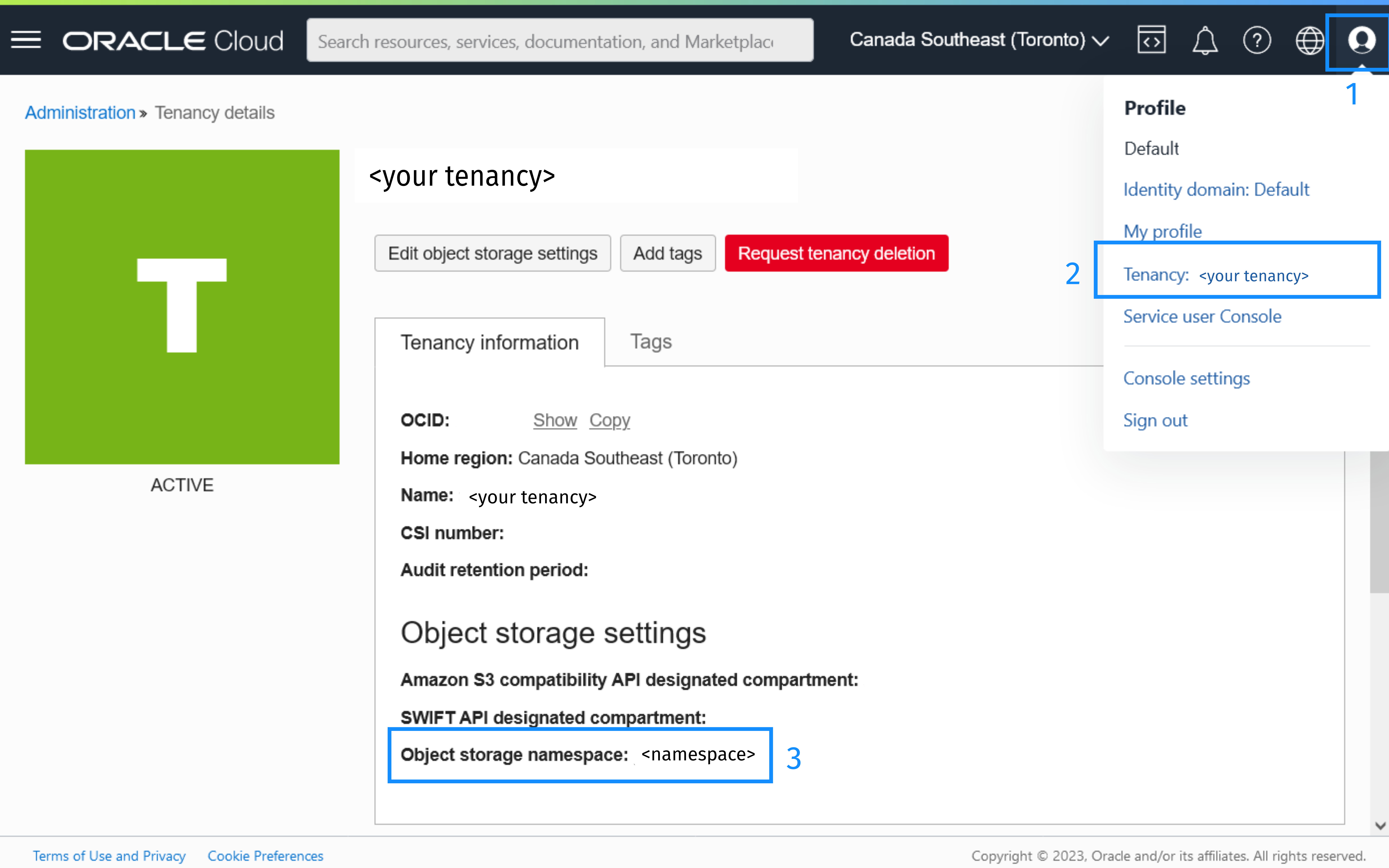
-
An authentication token is bound to a user, so first select a user. In the Oracle Cloud Console, open the navigation menu, click Identity & Security. Under Identity click Users. Click the name of the user.
-
Scroll to the bottom of the User Details page, and select Auth tokens in the Resources section. Click Generate token:
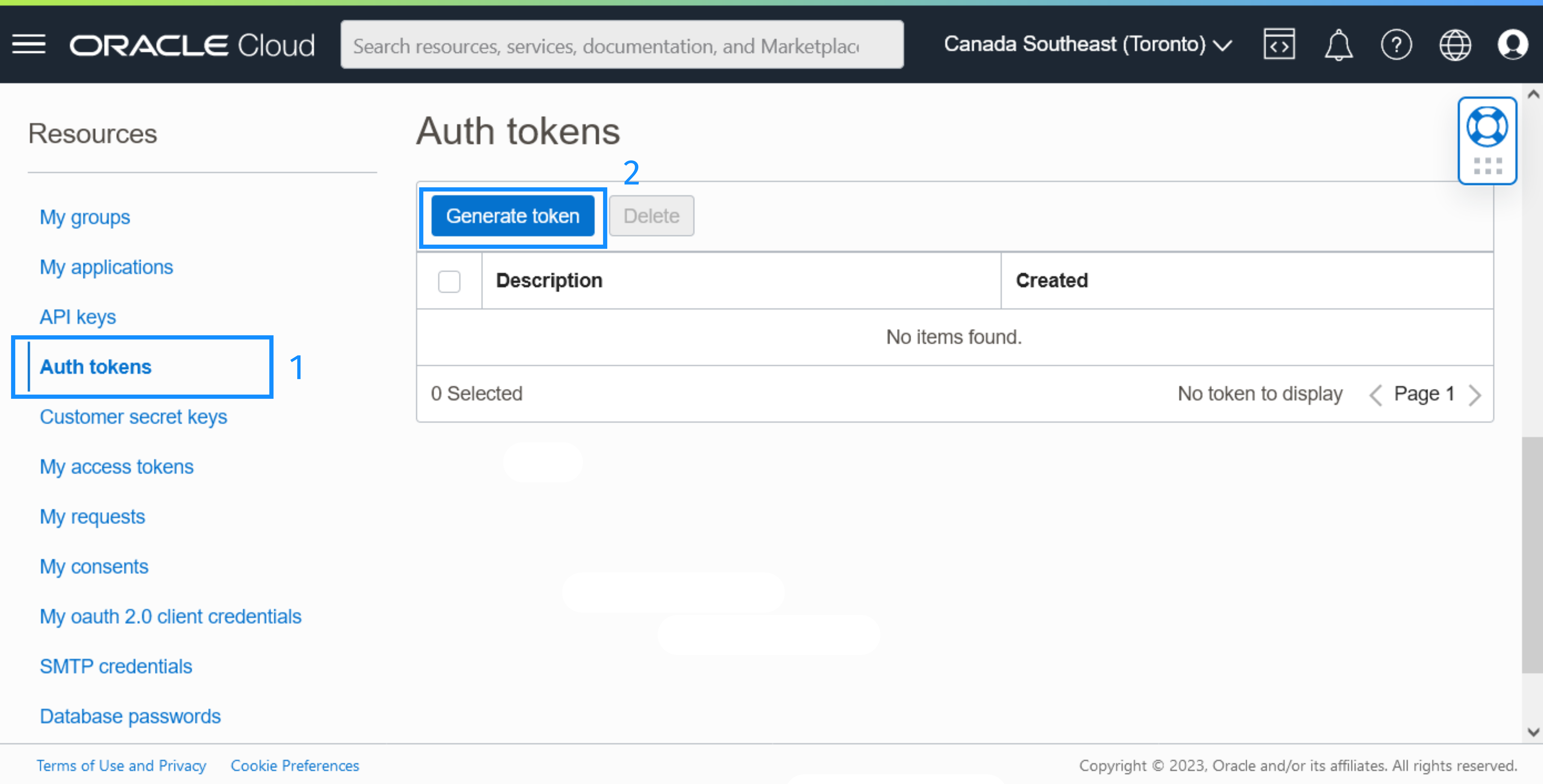
-
Create a description for the token and click Generate token:
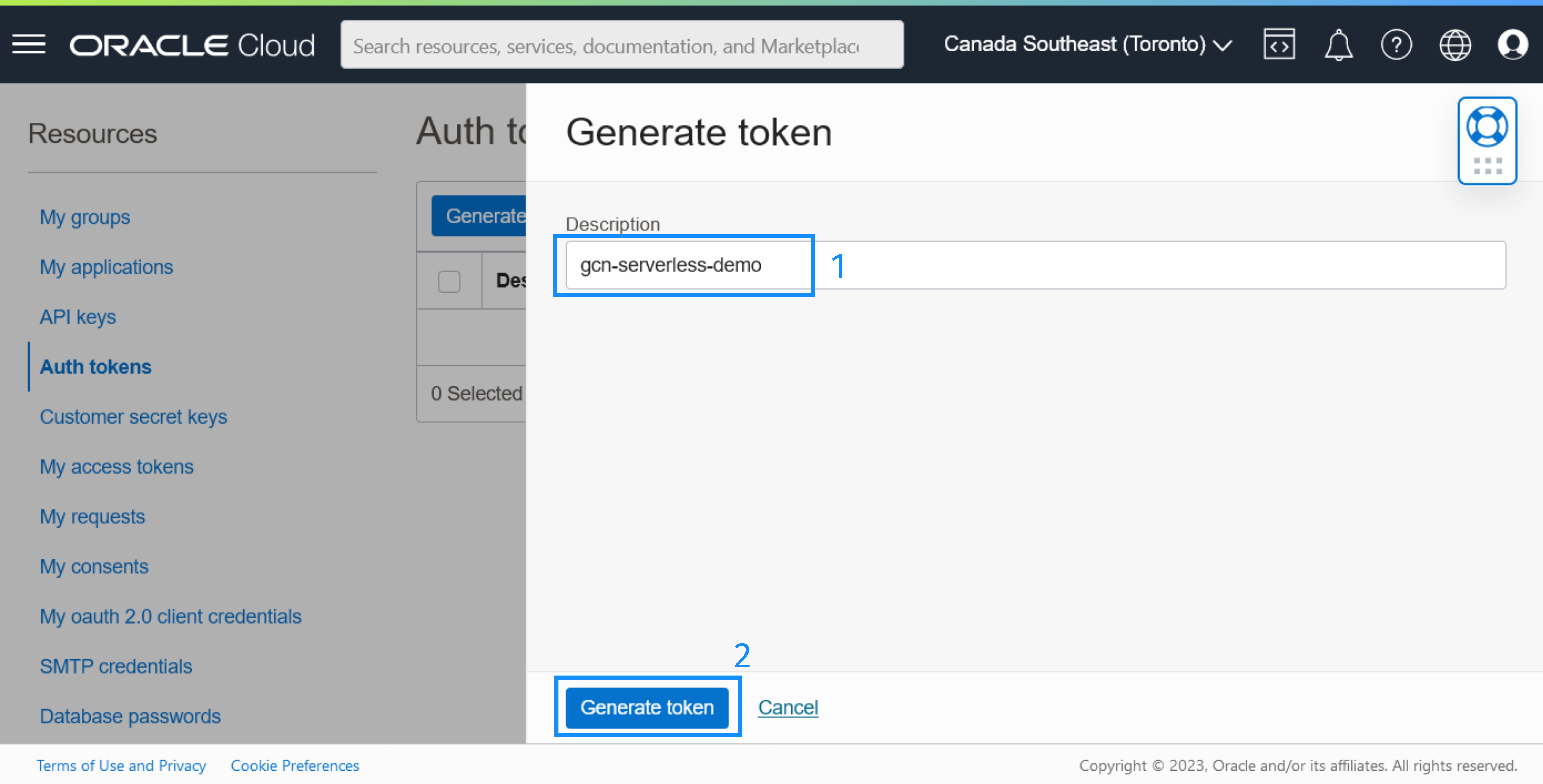
-
Click Copy to copy the generated token:
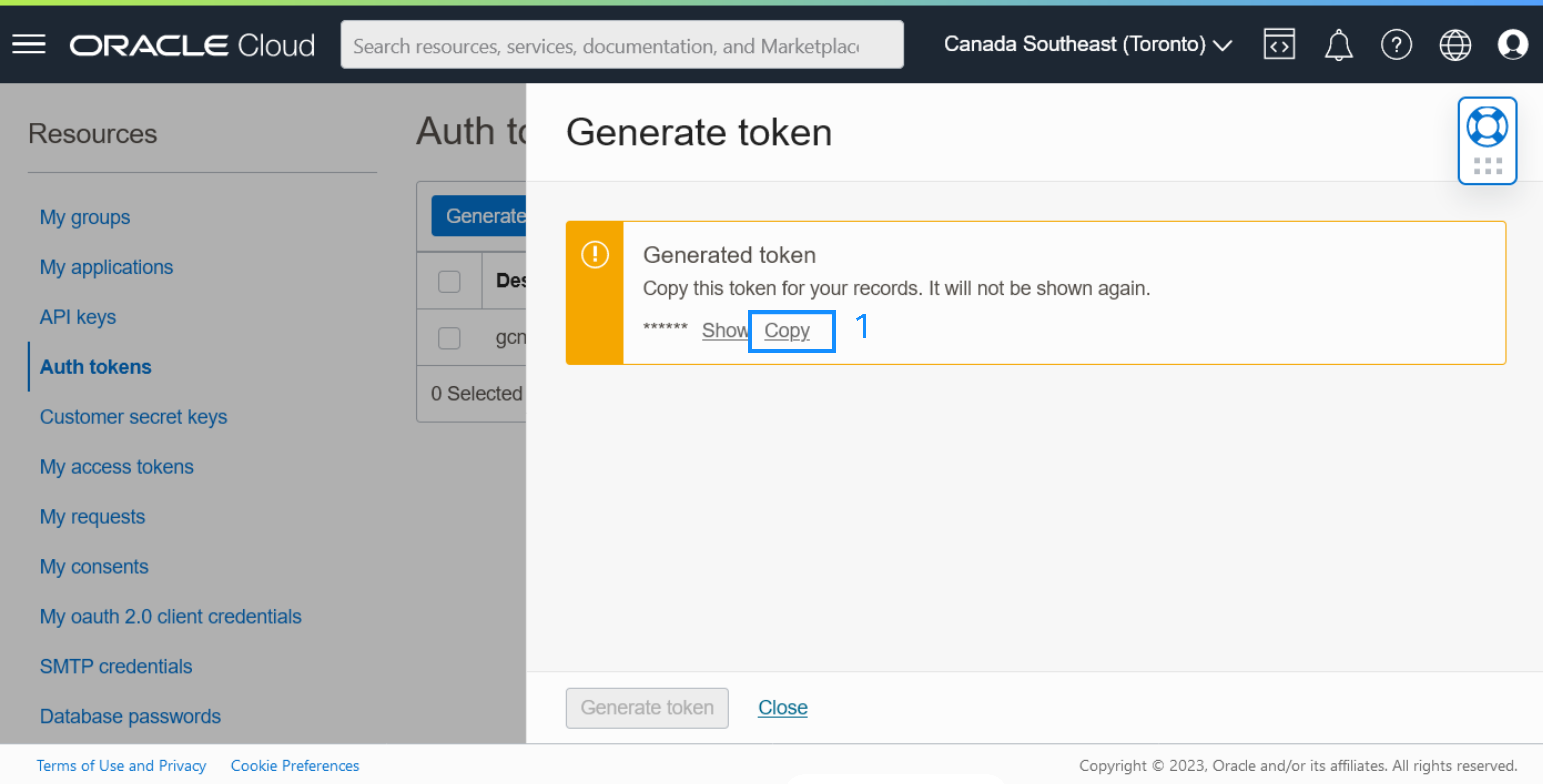
-
Find out your region identifier. You can see your region on the right of the header in the Oracle Cloud Console. Look for your region identifier in the Oracle Cloud Infrastructure regions documentation page. For example, ca-toronto-1 is for Canada Southeast (Toronto).
-
Authenticate with
dockerto Container Registry with your region identifier:docker login <region-identifier>.ocir.io-
When asked for a username, provide
<object storage namespace>/<username>, for exampleaaaaaaaaaaaa/example@example.com. -
When asked for a password, provide the Auth token.
-
The command should complete by printing Login Succeeded. (It may take some time before the authentication token activates.)
3.2. Publish a Container Image of the Gateway Function to Container Registry
To publish a container image to Container Registry, provide the path to a container repository in the build file.
Modify the oci/build.gradle file. Make sure it contains the following contents and that nothing overrides the set properties:
tasks {
dockerfileNative {
args("-XX:MaximumHeapSizePercent=80")
}
dockerBuild {
images = ["[REGION].ocir.io/[TENANCY]/gdk-function-demo"]
}
dockerBuildNative {
images = ["[REGION].ocir.io/[TENANCY]/gdk-function-demo"]
}
}-
Modify the
dockerBuild.imagesproperty: enter your region identifier (REGION), and your object storage namespace (TENANCY) correctly. The value of the property should be similar toca-toronto-1.ocir.io/aaaaaaaaaaaa/gdk-function-demo. -
Additionally, note that the value of
micronaut.runtimeisoracle_function.
Save the build file, then run the following command to create and publish a container image to Container Registry:
./gradlew oci:dockerPushModify the oci/pom.xml file as follows (and as shown below):
-
Insert the
<regionIdentifier>,<objectStorageNamespace>,<jib.docker.image>, and<jib.docker.tag>elements to the<properties>element. -
Replace
[REGION IDENTIFIER]and[OBJECT STORAGE NAMESPACE]with their corresponding values from the previous step.
<properties>
<packaging>jar</packaging>
...
<micronaut.runtime>oracle_function</micronaut.runtime>
...
<regionIdentifier>[REGION IDENTIFIER]</regionIdentifier>
<objectStorageNamespace>[OBJECT STORAGE NAMESPACE]</objectStorageNamespace>
<jib.docker.image>${regionIdentifier}.ocir.io/${objectStorageNamespace}/gdk-function-demo</jib.docker.image>
<jib.docker.tag>${project.version}</jib.docker.tag>
...
</properties>Note: the
micronaut.runtimeproperty is already set tooracle_function.
Save the build file, then run the following commands to create and publish a container image to Container Registry:
./mvnw install -pl lib -am
./mvnw deploy -Dpackaging=docker -pl oci3.3. Create a Virtual Cloud Network
Create a Virtual Cloud Network for the function.
-
In the Oracle Cloud Console, open the navigation menu, click Networking. Click Virtual Cloud Networks.
-
Click Start VCN Wizard.
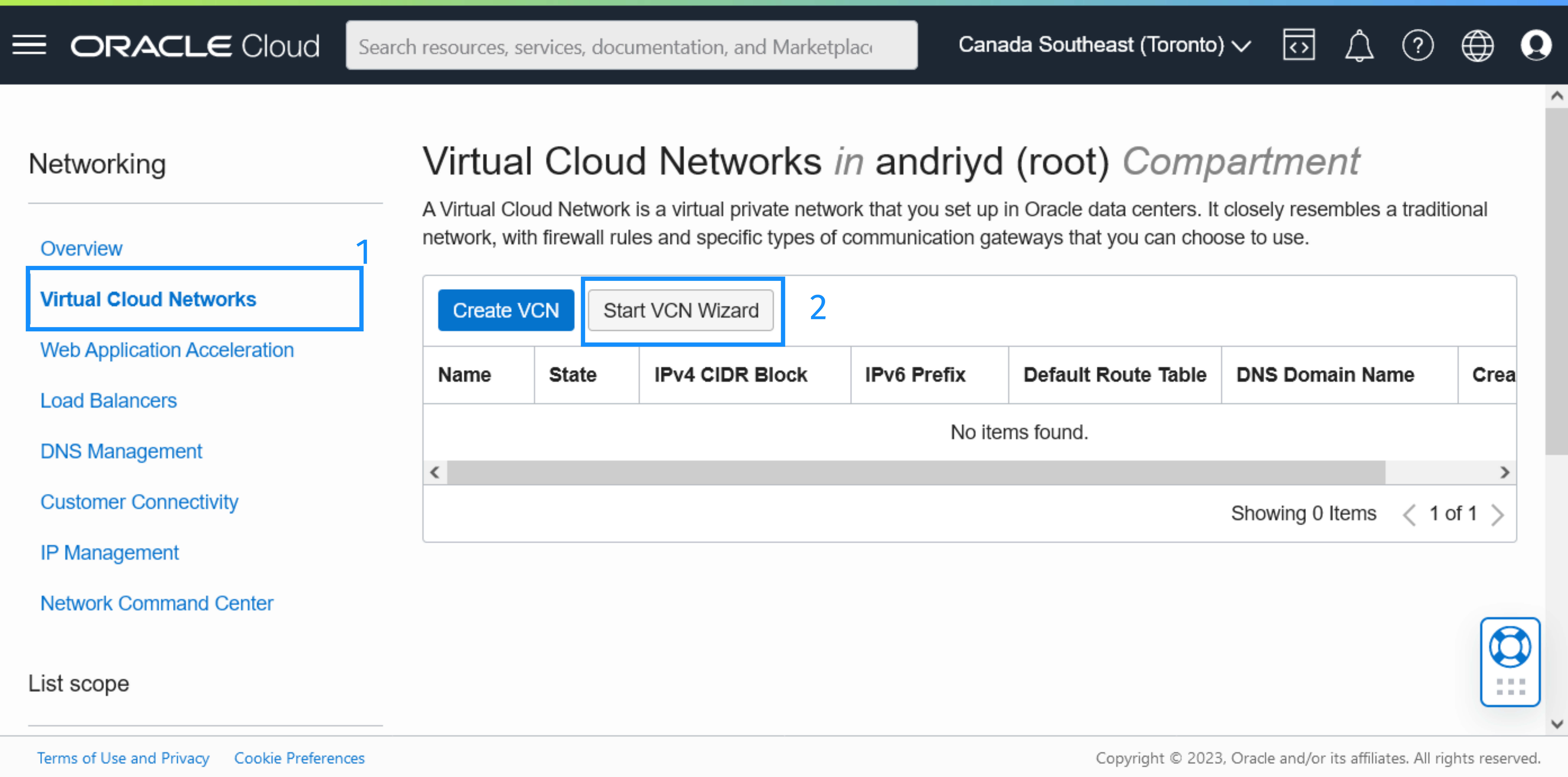
-
Select Create VCN with Internet connectivity, click Start VCN Wizard.
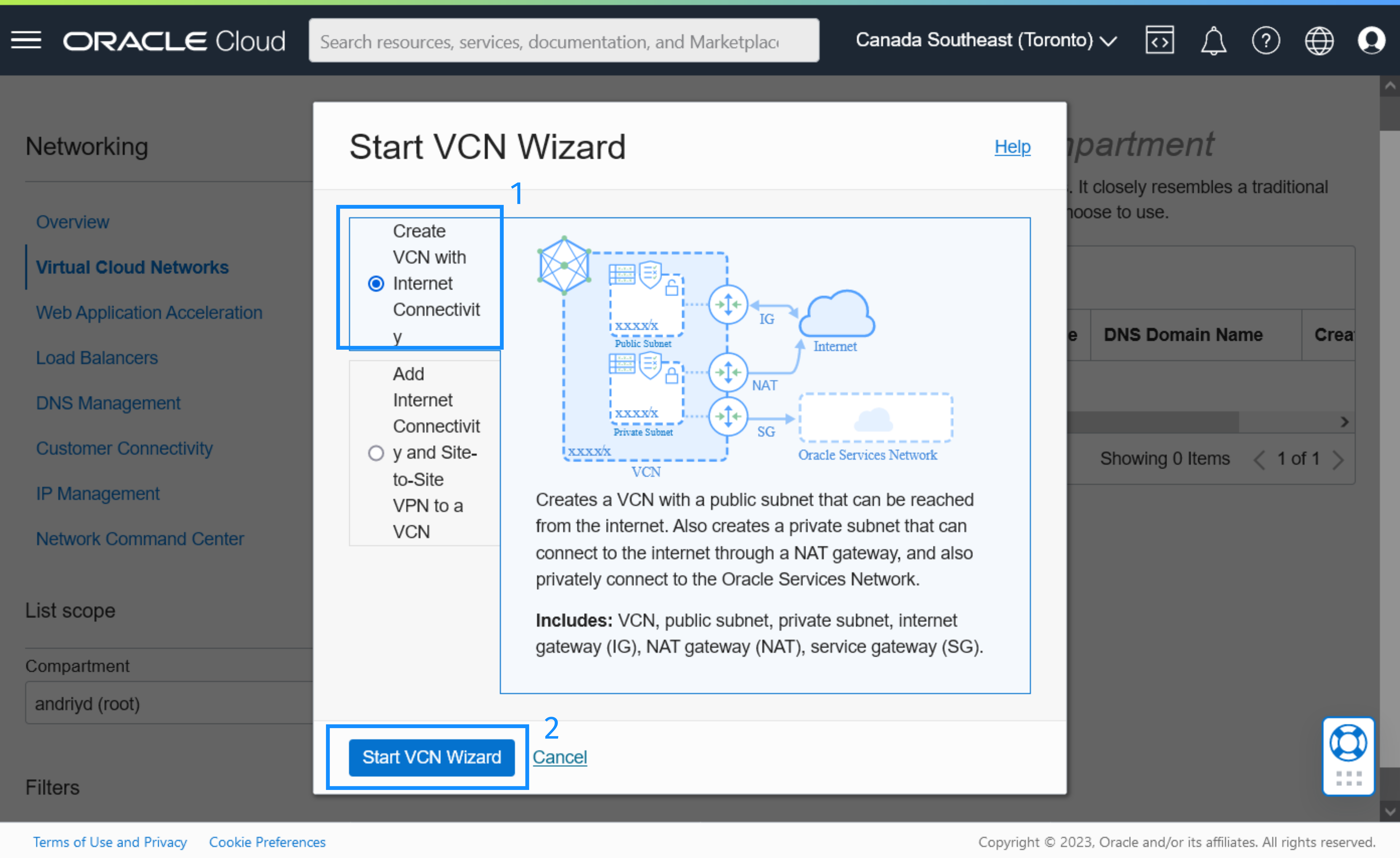
-
Enter a name for the VCN (such as "gdk-serverless-demo-vcn") and select the desired compartment from the drop-down list. Click Next.
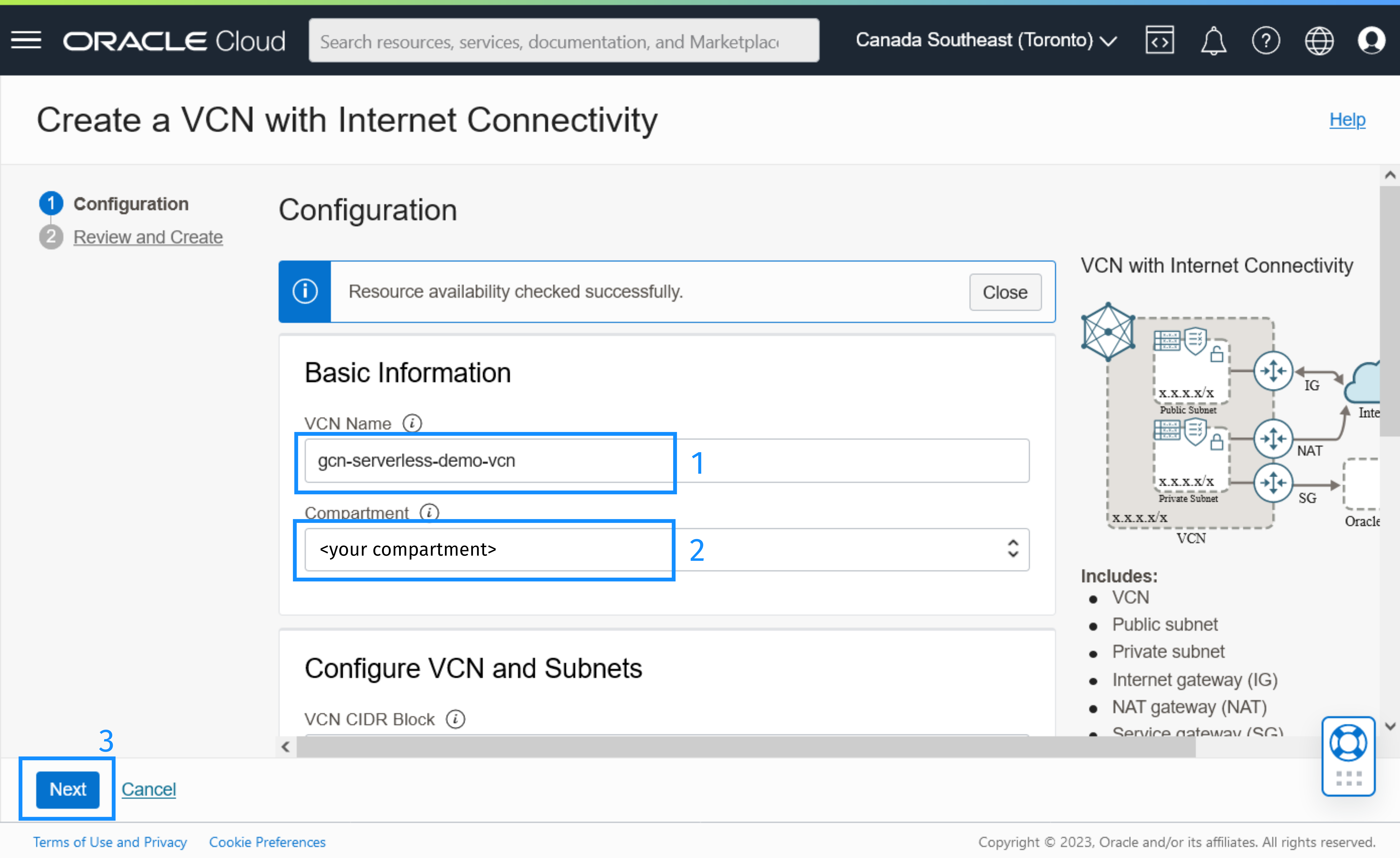
-
Review the information and click Create.
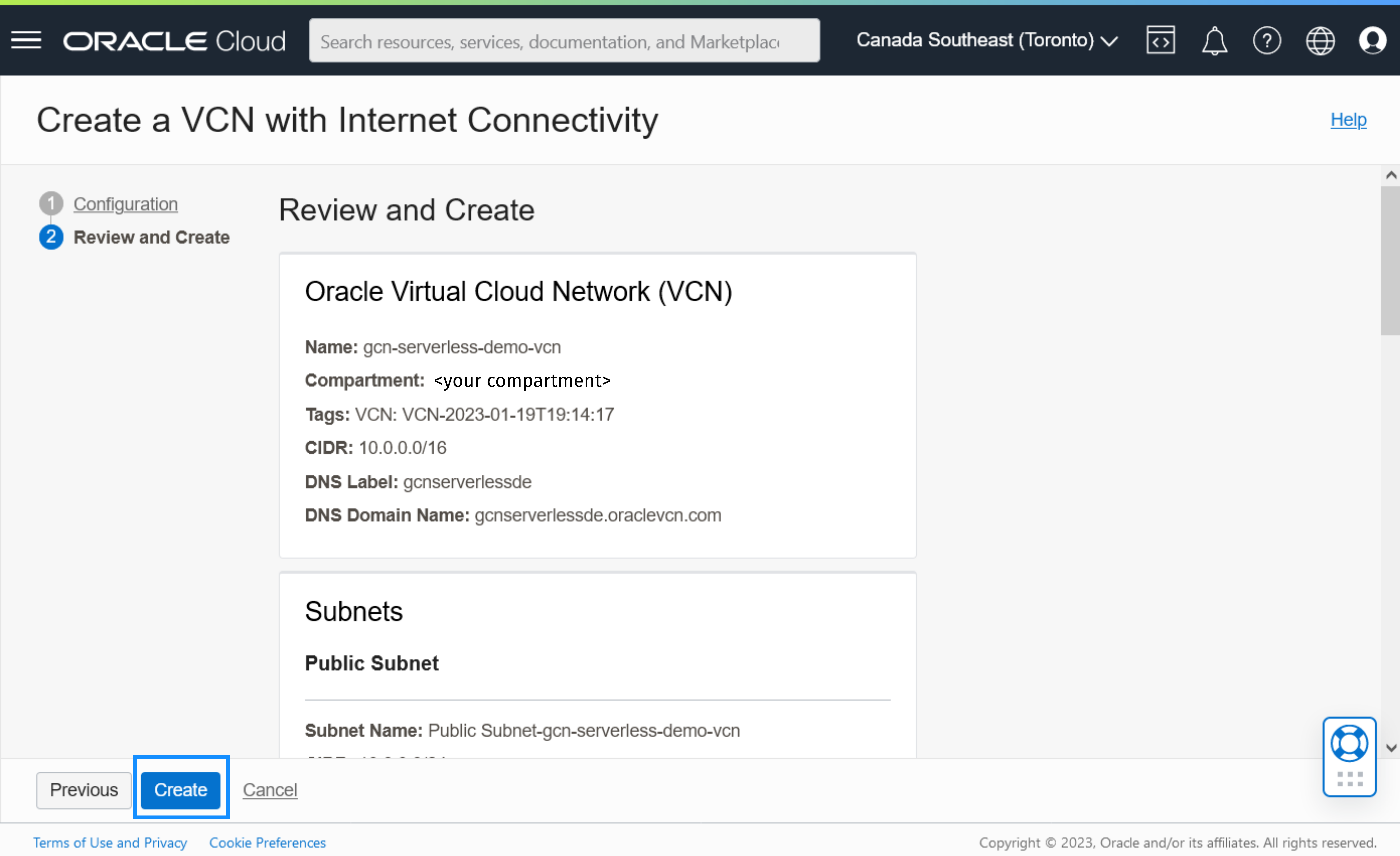
When the VCN has been successfully created, click View Virtual Cloud Network. The next step is to add an ingress rule to allow HTTPS connections to the public subnet of the VCN.
3.4. Add an Ingress Rule to Allow HTTPS Connection
-
Select Security Lists from the list of Resources and then select the Default Security List.
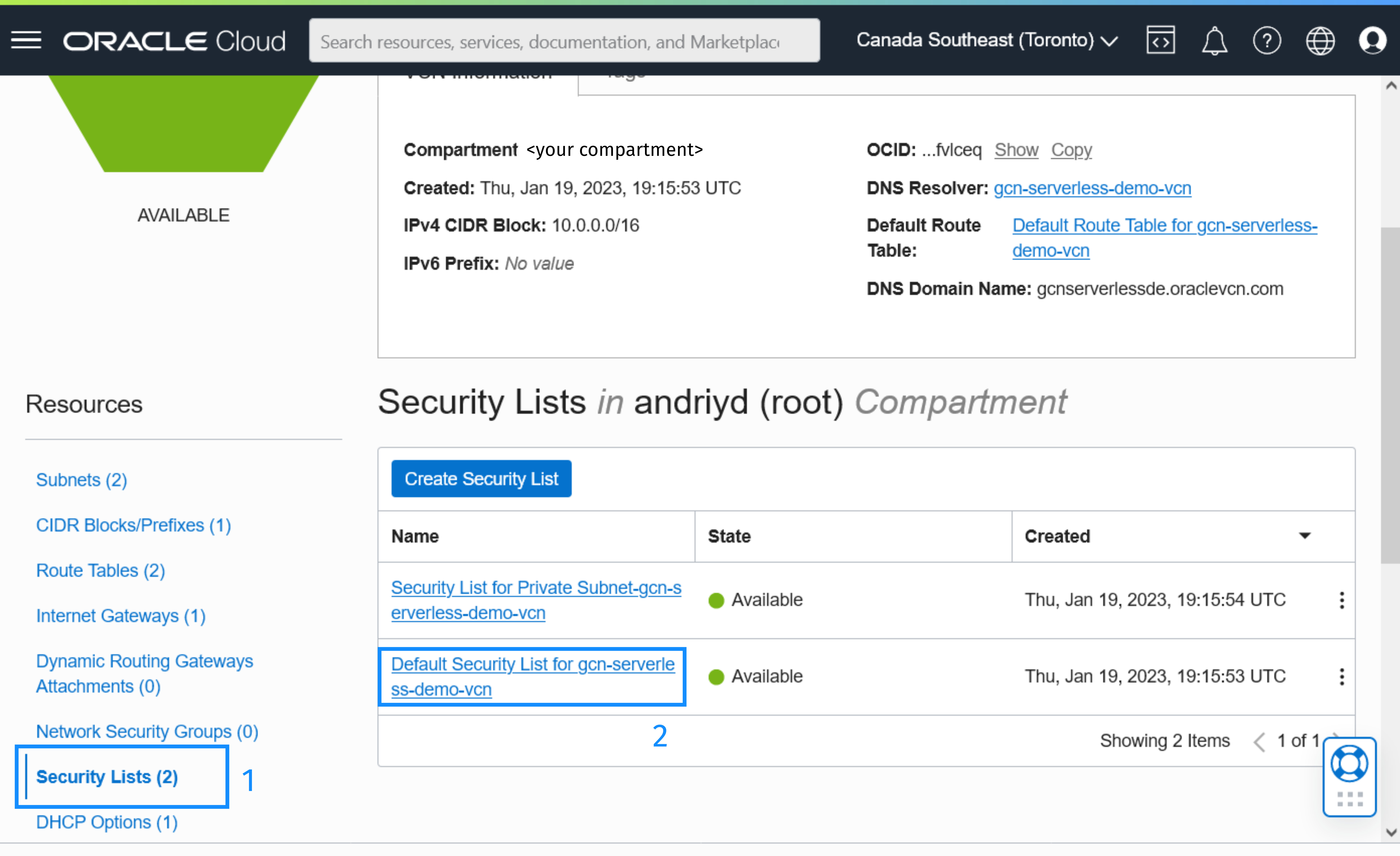
-
Click Add Ingress Rules.
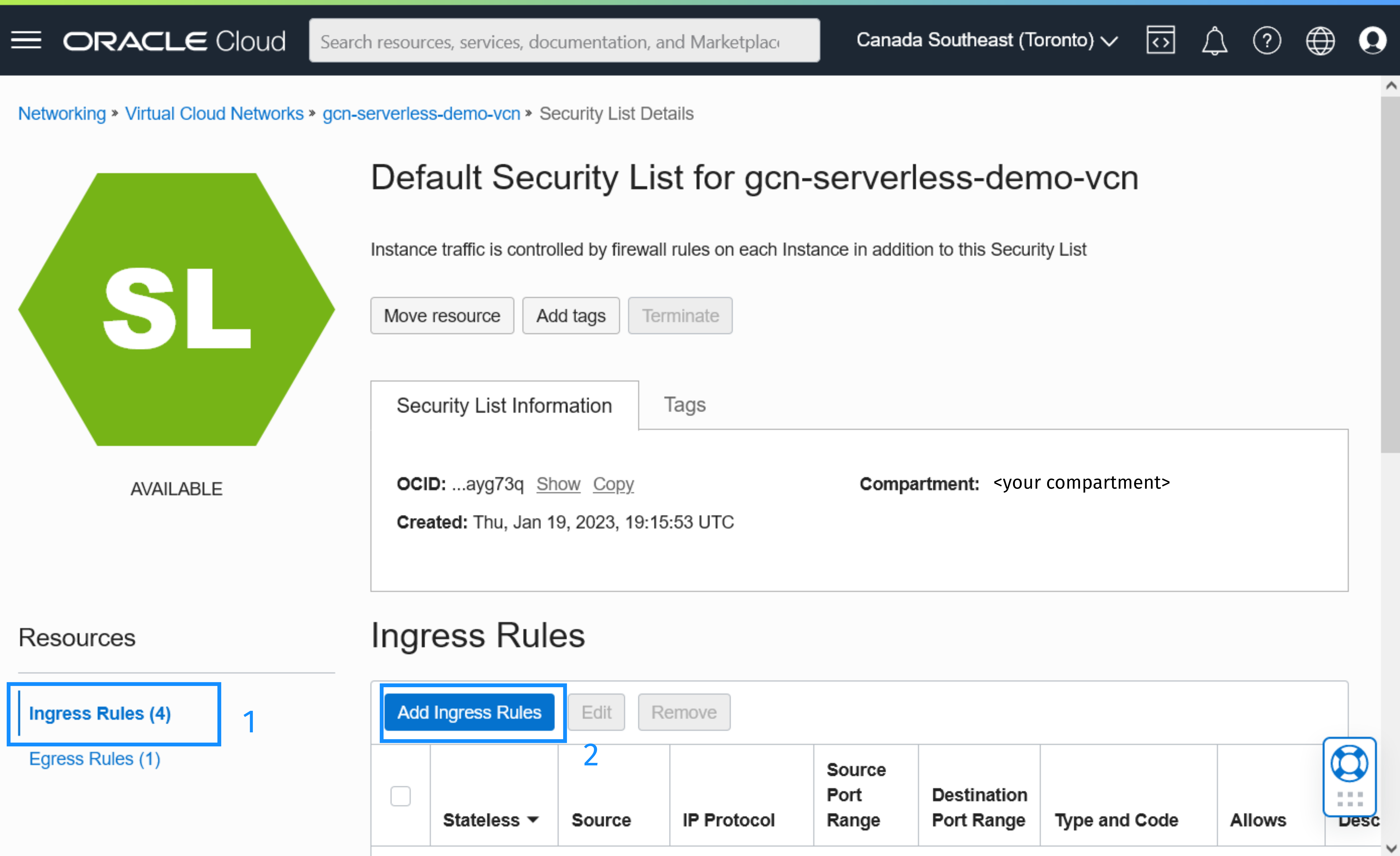
-
Use the following properties:
-
Source Type: CIDR
-
Source CIDR: 0.0.0.0/0
-
IP Protocol: TCP
-
Destination Port Range: 443
-
Click Add Ingress Rules.
-
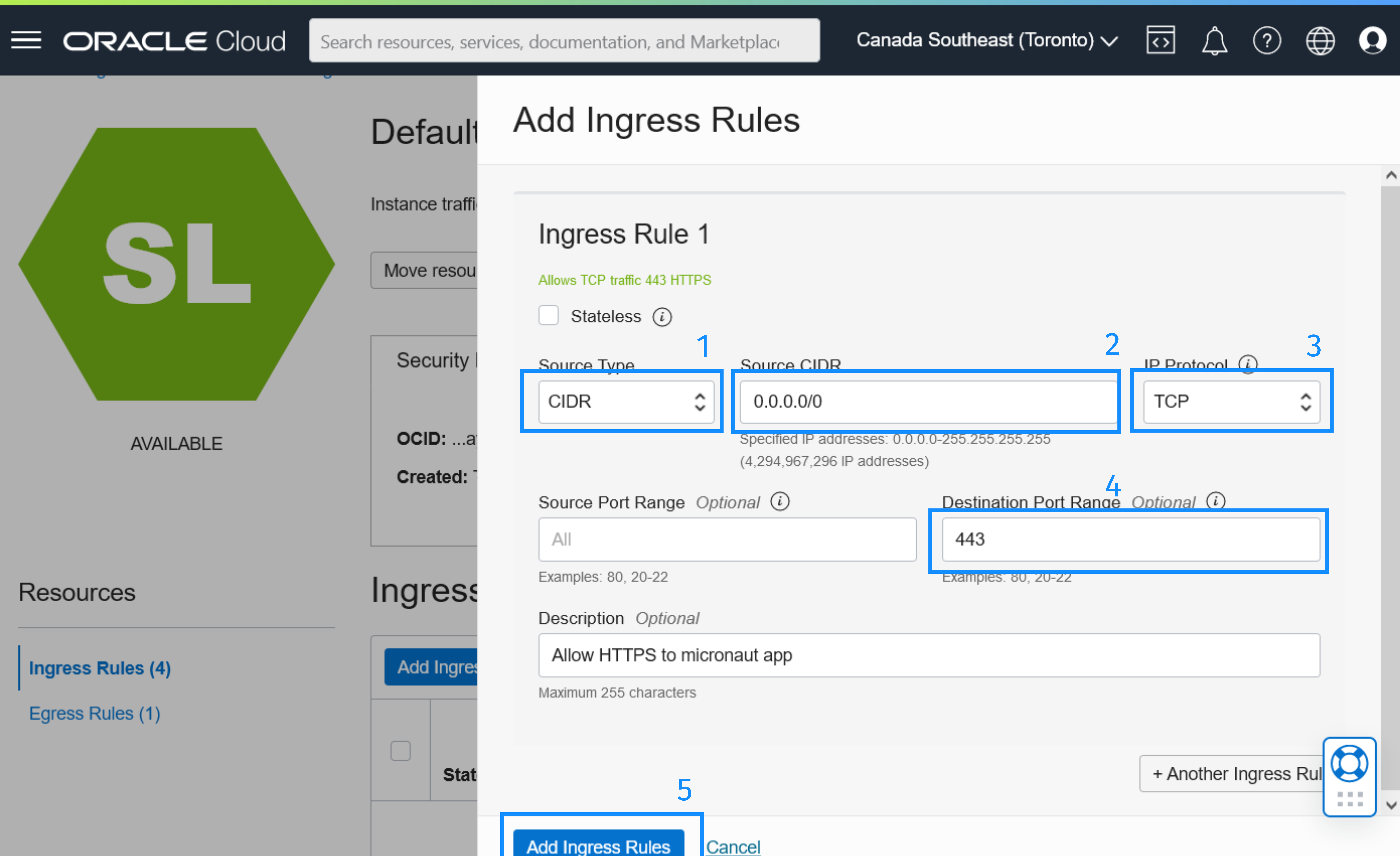
3.5. Create an Application and a Function
This section describes how to create an Oracle function.
-
In the Oracle Cloud Console, open the navigation menu, click Developer Services. Under Functions, click Applications.
-
Click Create application. Use the following properties, then click Create.
-
Name: gdk-serverless-demo
-
VCN: gdk-serverless-demo-vcn
-
Subnets: Public Subnet-gdk-serverless-demo-vcn (Default)
-
Shape: Select GENERIC_X86 (if your local environment is X86) or GENERIC_ARM (if your local environment is AArch64)
-
-
On the Application Details page, click Functions under Resources. Click Create function and select Create from existing image. (If required, change compartment to select your published container image.)
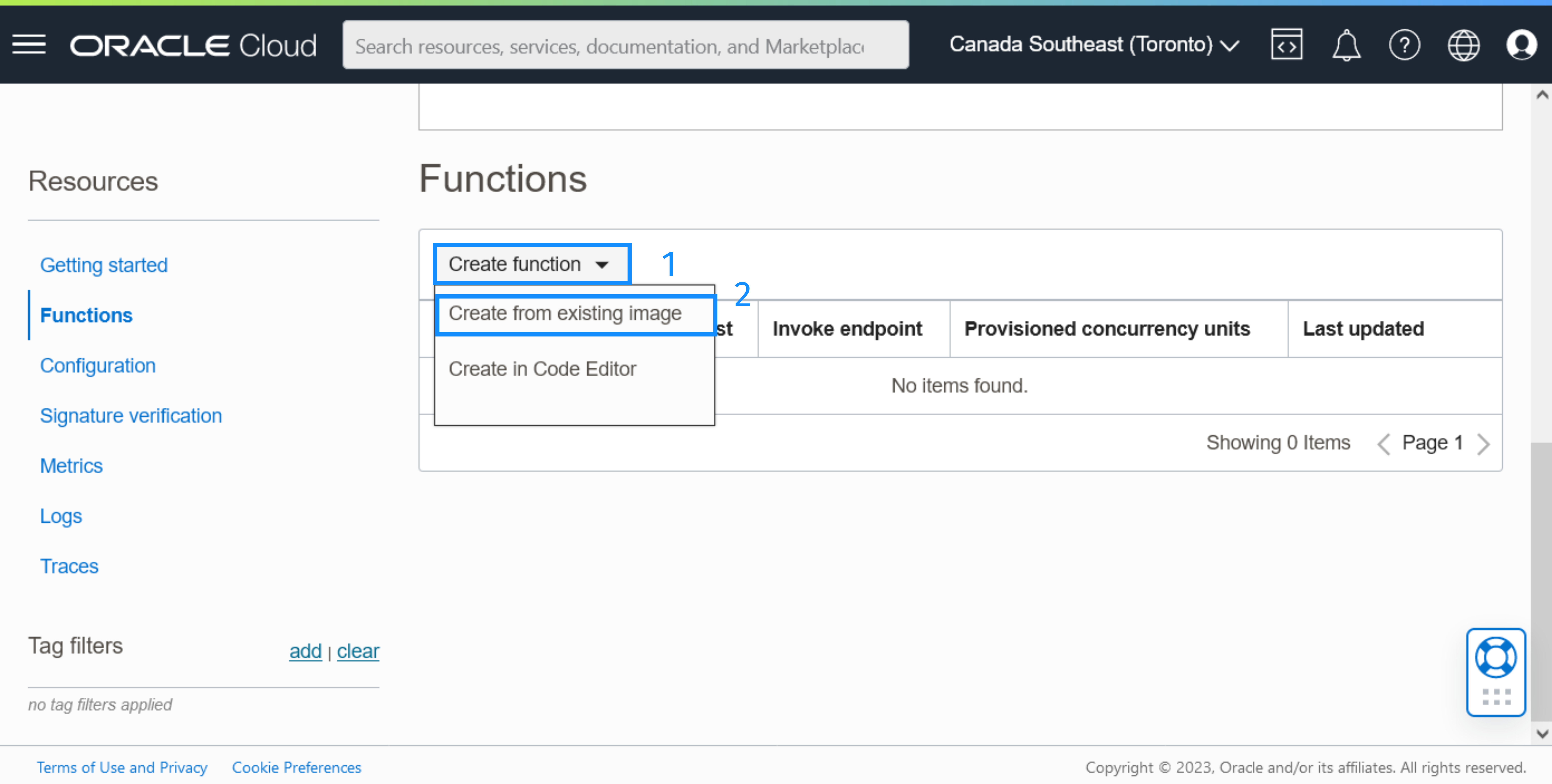
-
Name the function as
gdk-serverless-func, select a repository and a container image. Increase the memory to512and click Create.
4. Create an API Gateway in Oracle Cloud Infrastructure
This section describes how to create an API Gateway in Oracle Cloud Infrastructure to provide access to the function.
4.1. Create an API Gateway
-
In the Oracle Cloud Console, open the navigation menu, click Developer Services. Under API Management click Gateways.
-
Click Create Gateway.
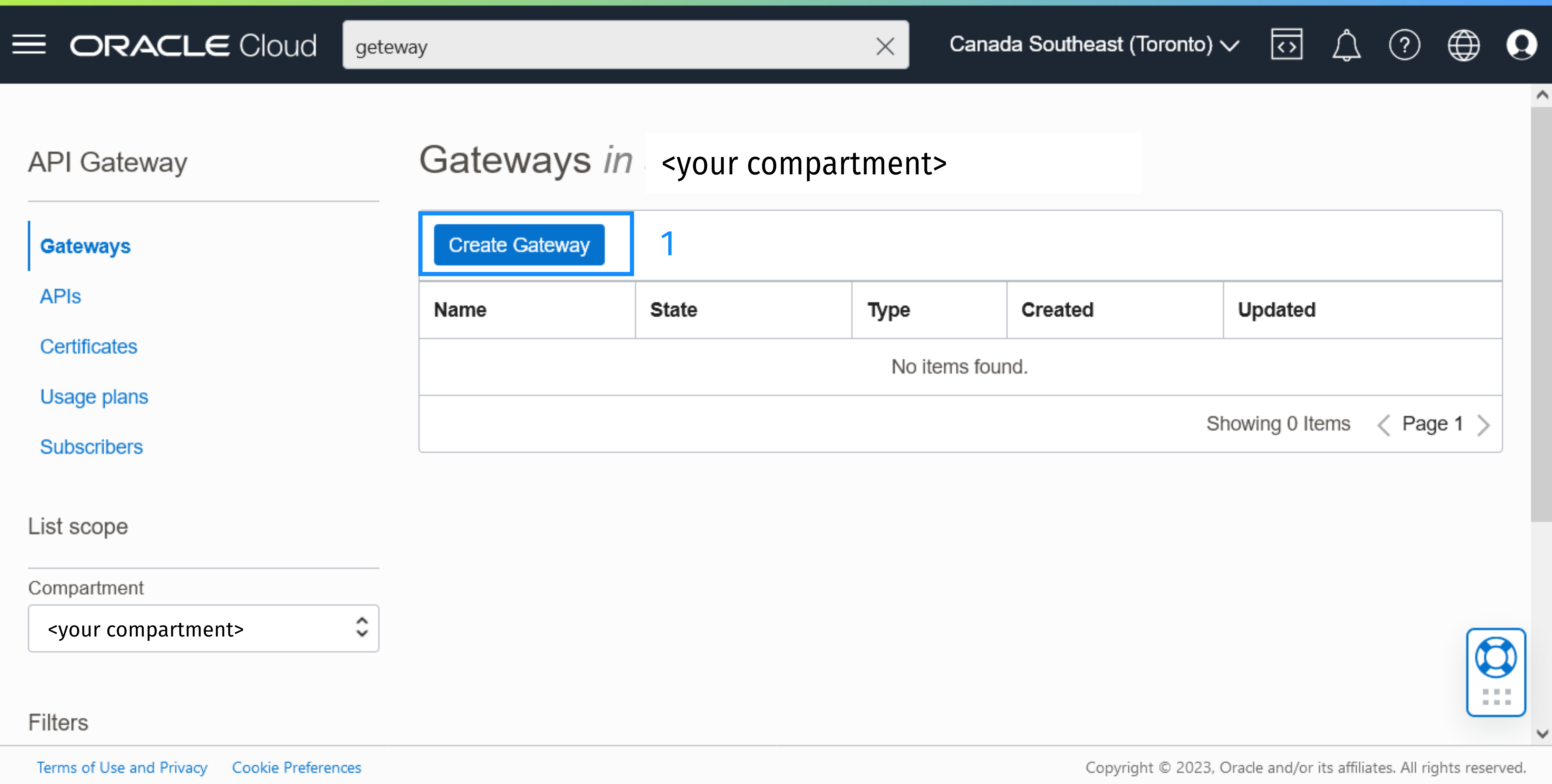
-
Enter
gdk-serverless-demo-gatewayas the name of the new gateway,Publicas its type, and select your compartment. Choose your VCN and its public subnet. Click Create Gateway.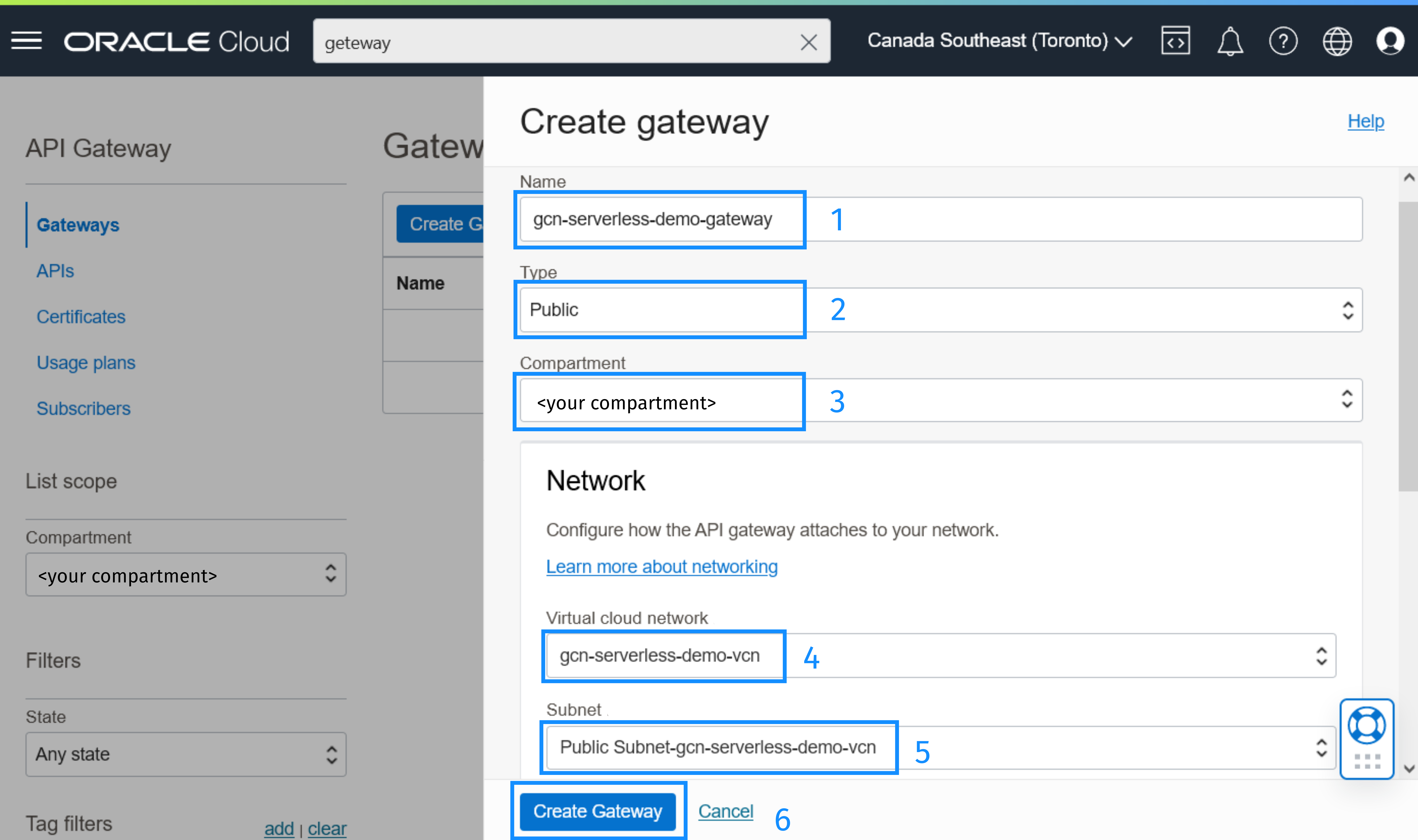
4.2. Create a Deployment
-
On the API Gateway Details page, click Deployments under Resources. Click Create deployment.
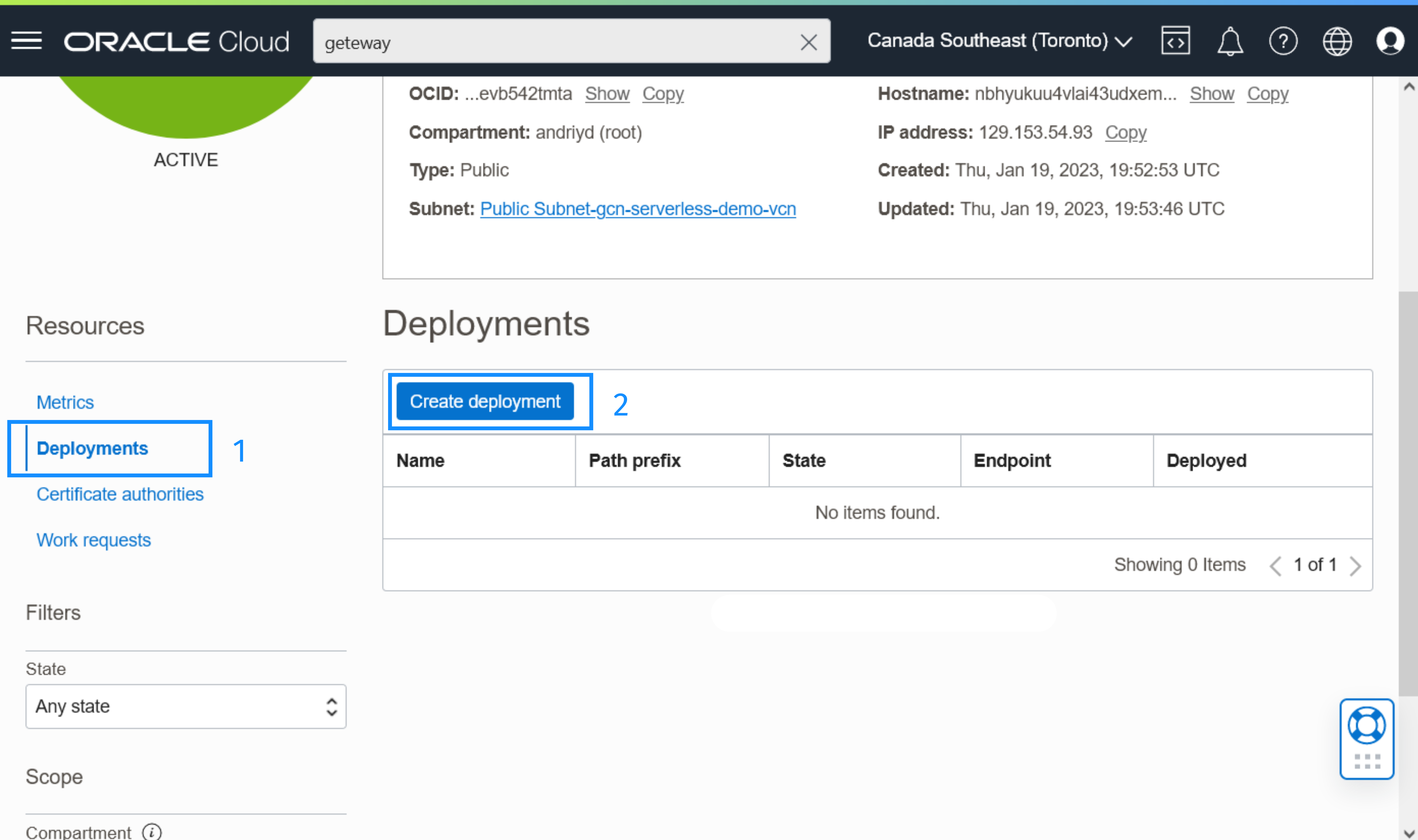
-
Enter a name for the deployment, enter
/storeas the path prefix (as it is the prefix of the controller you created). Select your compartment and click Next.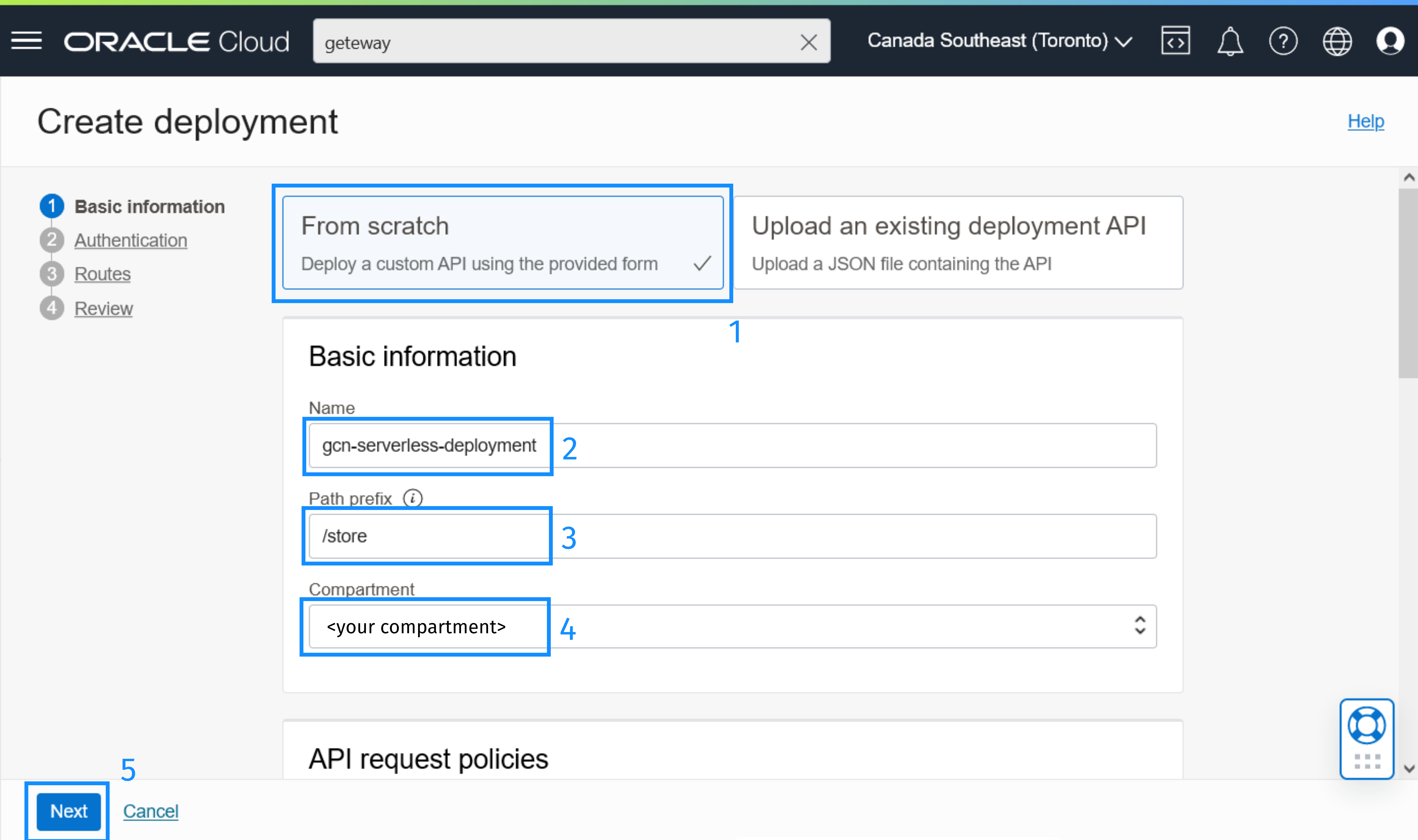
-
Select No Authentication and click Next.
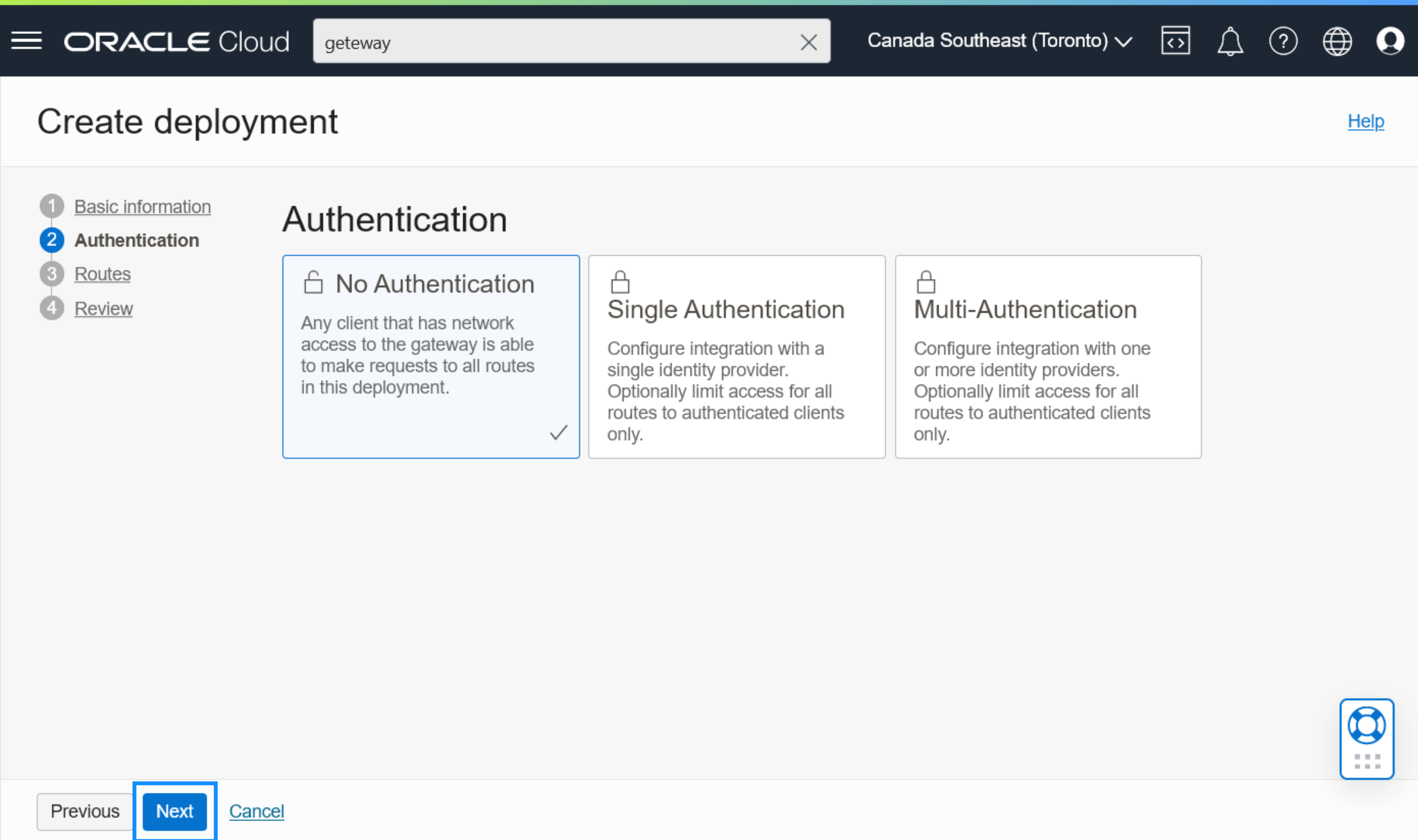
-
Enter
/{path*}as the value ofpathto allow all paths (starting with the/storeprefix). Allow all methods by selectingANY. SelectAdd single backend,Oracle functions, choose the application and function from their respective drop-down lists. Click Next.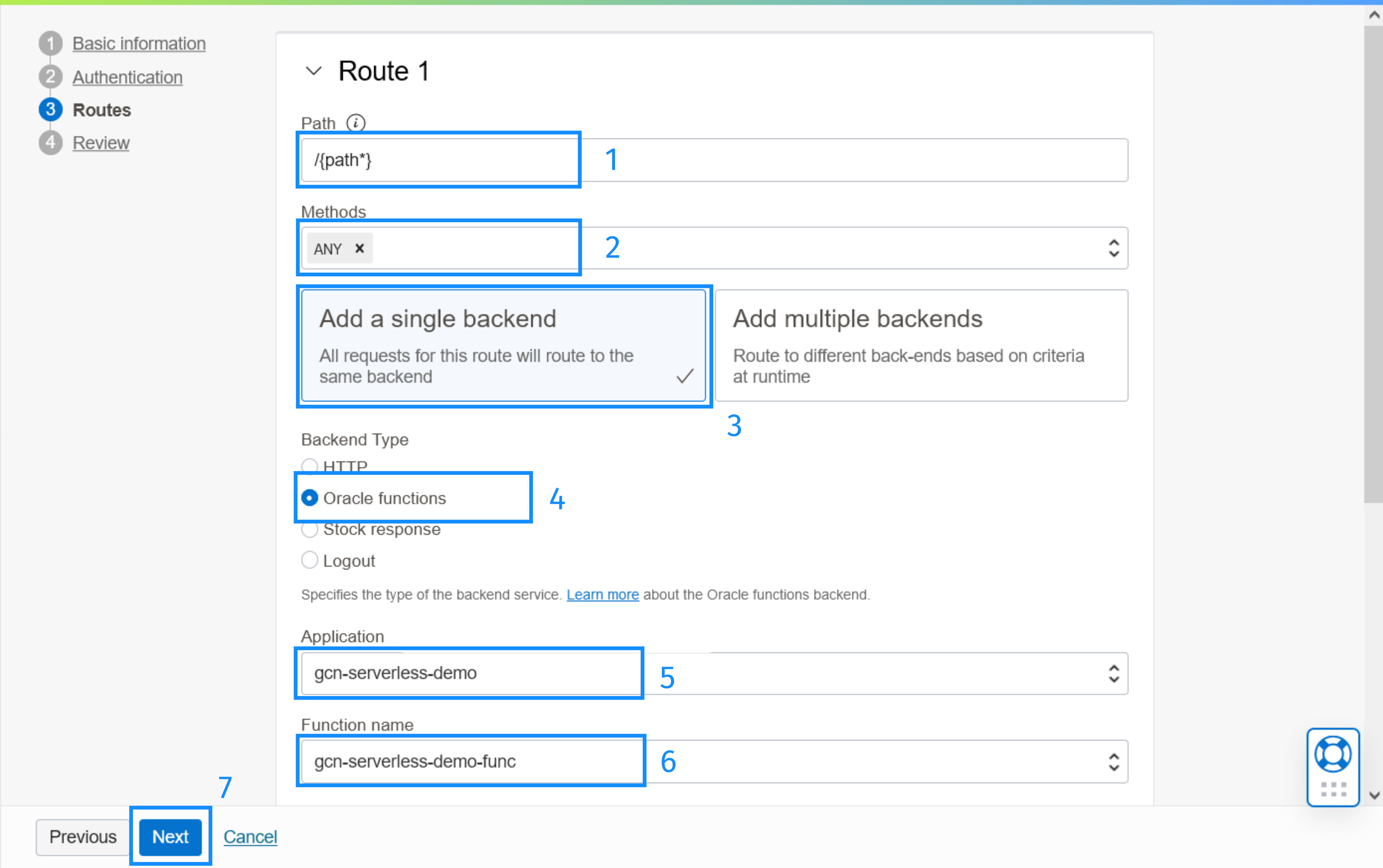
-
Review the deployment and click Create.
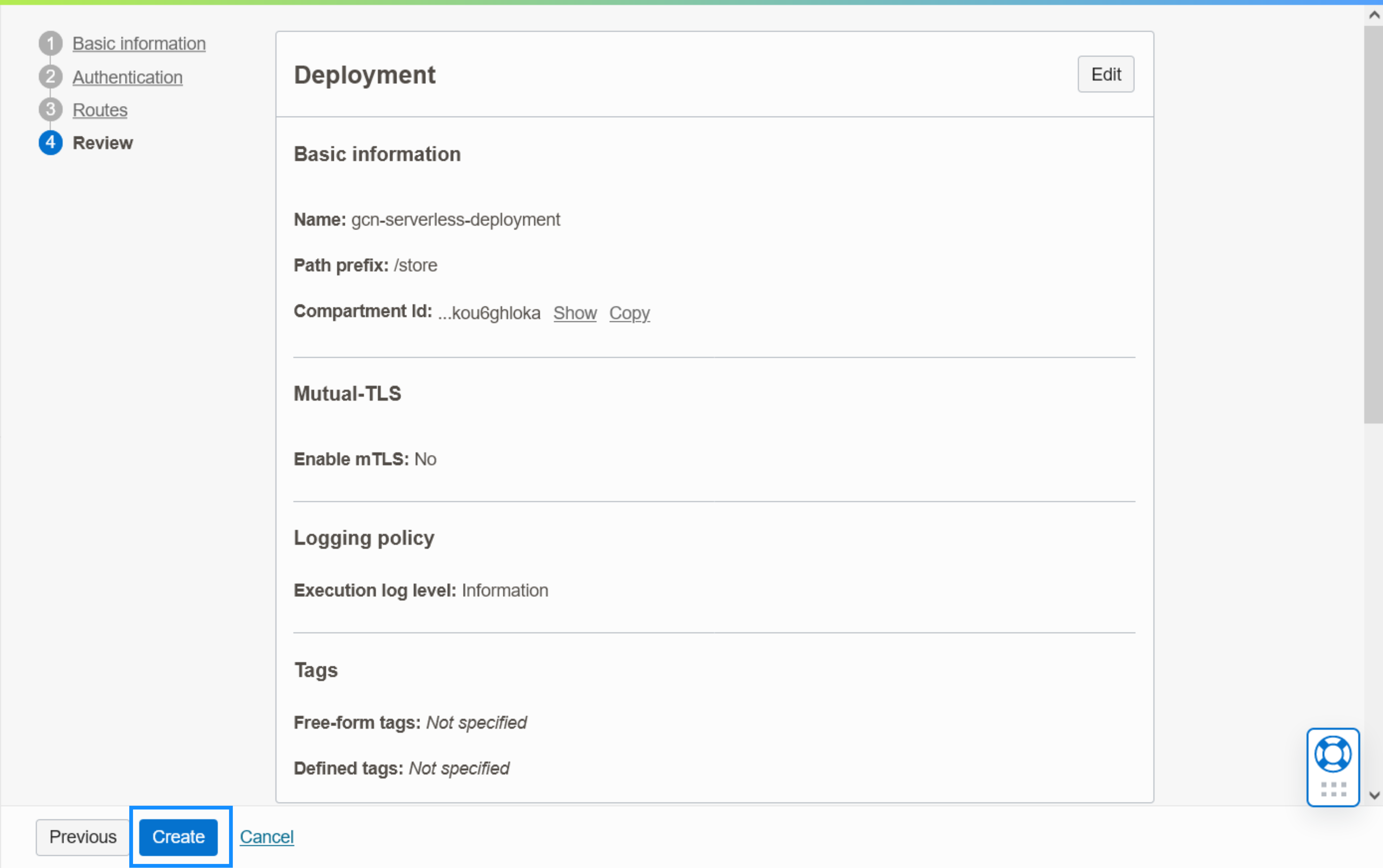
After the deployment is created, on the page describing your new Gateway page, copy the hostname. This is the hostname that you will use to send requests to the function.
4.3. Create a Policy
You must give the gateway permission to call the function. To do this, create a policy that will apply for all the API gateways in the compartment.
-
In the Oracle Cloud Console, open the navigation menu, click Identity & Security. Under Identity click Policies.
-
Select the compartment and click Create Policy.
-
Provide a name for the policy, select your compartment, and select Show manual editor. Paste the following contents in the policy (filling in your compartment OCID):
Allow any-user to use functions-family in compartment id [YOUR COMPARTMENT OCID] where ALL {request.principal.type= 'ApiGateway', request.resource.compartment.id = '[YOUR COMPARTMENT OCID]'} -
Click Create.
5. Test the Oracle Function
Now the application is deployed to Oracle Cloud Infrastructure, you can test it by sending requests.
-
Define an environment variable for your gateway hostname:
export GATEWAY_HOSTNAME=aaaaaaaaaaaaaaaaaaaaaaa.apigateway.ca-toronto-1.oci.customer-oci.comNote: On Windows, use
set GATEWAY_HOSTNAME=<hostname>to set it and%GATEWAY_HOSTNAME%to access it. Or you can skip this step and paste the hostname to each of the following commands manually. -
Use
curlto retrieve all the items:curl https://$GATEWAY_HOSTNAME/store/all[ { "name": "chair", "description": "A black chair with 4 legs", "numberInStorage": 10 }, { "name": "table", "description": "A quality dining table", "numberInStorage": 6 }, { "name": "sofa", "description": "A gray sofa", "numberInStorage": 2 }, { "name": "bookshelf", "description": "A futuristic-looking bookshelf", "numberInStorage": 0 } ] -
Get an error when attempting to order too many items:
curl -X POST https://$GATEWAY_HOSTNAME/store/order/table/10{"message": "Bad Request", "_embedded": { "errors": [{ "message": "Could not order item 'table'. Insufficient amount in storage" }] }, ... } -
Order an item and print the response status code:
curl -X POST -w "\nStatus code: %{http_code}" https://$GATEWAY_HOSTNAME/store/order/table/6{ "name":"table", "description":"A quality dining table", "numberInStorage":0 } Status code: 200 -
Get the available items:
curl https://$GATEWAY_HOSTNAME/store/available[ { "name": "chair", "description": "A black chair with 4 legs", "numberInStorage": 10 }, { "name": "sofa", "description": "A gray sofa", "numberInStorage": 2 } ]
6. Publish a Native Executable to Oracle Cloud Infrastructure
6.1. Publish the Native Executable to Container Registry
To create and publish a container image containing a native executable to Container Registry, provide the path to a container repository in the build file.
Modify the oci/build.gradle file. Make sure it contains the following contents and that nothing overrides the set properties:
var regionIdentifier = "[REGION IDENTIFIER]"
var objectStorageNamespace = "[OBJECT STORAGE NAMESPACE]"
tasks {
dockerBuild {
images = ["${regionIdentifier}.ocir.io/${objectStorageNamespace}/gdk-function-demo"]
}
dockerBuildNative {
images = ["${regionIdentifier}.ocir.io/${objectStorageNamespace}/gdk-function-demo"]
}
dockerfile {
baseImage('fnproject/fn-java-fdk:jre17-latest')
}
dockerfileNative {
args("-XX:MaximumHeapSizePercent=80")
baseImage('gcr.io/distroless/cc-debian10')
}
}-
Fill in the region identifier and object storage namespace as described in section 3.2.
-
Set the
dockerfile.baseImageproperty to use the Java 17 runtime environment. -
Use a distroless base container image and limit the heap size to 80% for native executable.
-
For Windows users only, remove baseImage(
gcr.io/distroless/cc-debian10) from thedockerfileNativetask.
Save the build file, then run the following command to create and publish a container image (of the native executable) to Container Registry:
./gradlew oci:dockerPushNativeModify the oci/pom.xml file. Add the following profile:
<profiles>
<profile>
<id>docker-native</id>
<activation>
<property>
<name>packaging</name>
<value>docker-native</value>
</property>
</activation>
<properties>
<jib.docker.tag>native</jib.docker.tag>
<jib.docker.image>${regionIdentifier}.ocir.io/${objectStorageNamespace}/gdk-function-demo</jib.docker.image>
</properties>
<build>
<plugins>
<plugin>
<groupId>io.micronaut.build</groupId>
<artifactId>micronaut-maven-plugin</artifactId>
<configuration>
<baseImageRun>gcr.io/distroless/cc-debian10</baseImageRun>
<nativeImageBuildArgs>
<arg>--initialize-at-build-time=com.example</arg>
</nativeImageBuildArgs>
</configuration>
</plugin>
<plugin>
<groupId>com.google.cloud.tools</groupId>
<artifactId>jib-maven-plugin</artifactId>
<configuration>
<to>
<image>${jib.docker.image}</image>
</to>
</configuration>
</plugin>
</plugins>
</build>
</profile>
</profiles>-
Make sure that the region identifier and object storage namespace properties are set as described in section 3.2.
-
Use
<jib.docker.image>to set the name of the container image created by the docker-native build command. -
Use
<baseImageRun>to use a distroless base container image as the base runtime image.
./mvnw install -pl lib -am
./mvnw deploy -Dpackaging=docker-native -pl oci6.2. Create the Function
To create a function on Oracle Functions with the native executable, repeat the steps in section 3.2., then set up an API gateway as described in section 4.
Alternatively, you can open the existing application in Oracle Cloud Infrastructure, find the function that you created and click Edit. In the list, choose the native executable from the container registry and click Save. Once the function reloads, use the same API Gateway to access it and test it as described in section 5.
Summary
This guide demonstrated how to create a Micronaut Gateway Function application, run it on Oracle Functions, and set up an API Gateway to provide access to the function.
.svg)

