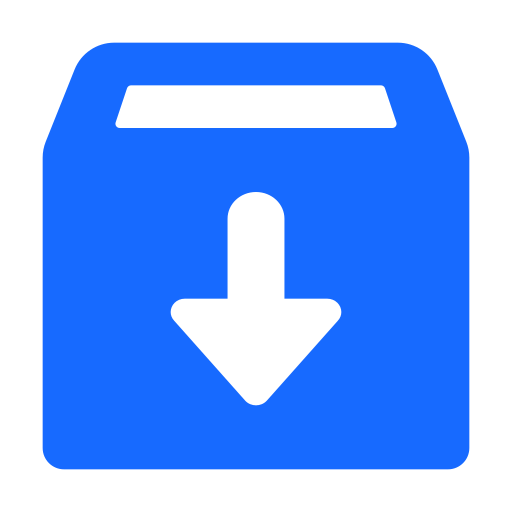Deploy a Micronaut Microservices Application to Oracle Cloud Infrastructure Container Engine for Kubernetes
This guide shows how to deploy a Micronaut microservices application to the Oracle Cloud Infrastructure Container Engine for Kubernetes (OKE) using the Micronaut Kubernetes module.
OKE is a managed Kubernetes service for deploying containerized applications to the cloud.
The guide shows how to use Kubernetes Service Discovery and Distributed Configuration to connect several microservices, and discover how Micronaut integration with Kubernetes simplifies deployment to OKE.
Prerequisites #
- JDK 17 or higher. See Setting up Your Desktop.
- An Oracle Cloud Infrastructure account. See Setting up Your Cloud Accounts.
- The Oracle Cloud Infrastructure CLI installed with local access configured.
- A Docker-API compatible container runtime such as Rancher Desktop or Docker installed to run MySQL and to run tests using Testcontainers.
jq: a lightweight and flexible command-line JSON processor.kubectlto deploy the application to OKE.
A note regarding your development environment
Consider using Visual Studio Code that provides native support for developing applications with the Graal Cloud Native Tools extension.
Note: If you use IntelliJ IDEA, enable annotation processing.
Windows platform: The GCN guides are compatible with Gradle only. Maven support is coming soon.
1. Create or Download a Microservices Application #
You can create a microservices application from scratch by following this guide, or you can download the completed example in Java:
The application ZIP file will be downloaded in your default downloads directory. Unzip it, open in your code editor, and proceed to the next steps.
The application consists of three microservices:
- users - contains customer data that can place orders on items, also a new customer can be created. It requires HTTP basic authentication to access it.
- orders - contains all orders that customers have created as well as available items that customers can order. This microservice also enables the creation of new orders. It requires HTTP basic authentication to access it.
- api - acts as a gateway to the orders and users microservices. It combines results from both microservices and checks data when a customer creates a new order.
Note: By default, a Micronaut application detects its runtime environment. A detected environment (in this case, k8s) overrides the default specified environment (in this case, oraclecloud). This means that you should locate your configuration in the application-k8s.properties and bootstrap-k8s.properties files. Alternatively, you can specify the
oraclecloudenvironment passing it as a command-line option (-Dmicronaut.environments=oraclecloud) or via an environment variable (MICRONAUT_ENVIRONMENTS=oraclecloud).
2. Create an Oracle Cloud Infrastructure Kubernetes Cluster #
You will use Quick Create cluster option in OKE to create Kubernetes cluster.
Create a Kubernetes cluster with default settings using the Quick Create workflow:
- Login to the Oracle Cloud console, and browse Quick Kubernetes Clusters (OKE).
- Choose your compartment in the Compartment drop-down list.
- Under Containers, click Kubernetes Clusters (OKE).
- Then click Create Cluster and choose the Quick Create option.
- Enter the name for your cluster, for example, gcn-k8s. Select Public Endpoint for the Kubernetes API endpoint; Private Workers for worker nodes; and the shape (choose the default). Then confirm cluster creation by clicking Next.
- It may take a few minutes to create all the resources. When they are all complete, click Close.
- From the Cluster Details screen click Copy to copy the Cluster Id (you will need it later).
3. Prepare to Deploy Microservices #
3.1. Export Environment Variables #
Define some environment variables to make deploying process easier:
OCI_USER_IDto store your user OCID, which you can find in your Oracle Cloud Infrastructure configuration file.OCI_TENANCY_NAMESPACEto store the tenancy namespace (retrieve your tenancy namespace using the Oracle Cloud Infrastructure CLI).OCIR_USERNAMEstore your username in the format<tenancy_namespace>/<username>. You can reuseOCI_TENANCY_NAMESPACEand only edit the<username>part.OCI_REGIONto store your cloud region code, for example, “us-phoenix-1”.OCI_CLUSTER_IDto store the Cluster Id that you copied earlier.OCI_COMPARTMENT_IDto store your compartment id.
For example:
export OCI_USER_ID="ocid1.user.oc1..aaaaaaaaaaaaaaaaaaaaaaaaaaaaaaaaaaaaaaaaaaaaaaaaaaaaaaaa"
export OCI_TENANCY_NAMESPACE=$(oci os ns get | jq .data -r)
export OCIR_USERNAME="$OCI_TENANCY_NAMESPACE/<username>"
export OCI_REGION="<region-key>"
export OCI_CLUSTER_ID="ocid1.cluster.oc1.iad.aaaaaaaaaaaaaaaaaaaaaaaaaaaaaaaaaaaaaaaaaaaaaaaaaaaaaaaa"
export OCI_COMPARTMENT_ID="ocid1.compartment.oc1..aaaaaaaaaaaaaaaaaaaaaaaaaaaaaaaaaaaaaaaaaaaaaaaaaaaaaaaa"
The export command syntax varies per platform. Expand to learn more.
If you use Linux/macOS, the export command is:
export OCI_USER_ID=<id>If you use Windows, change export to set if using the cmd prompt:
set OCI_USER_ID=<id>If you use PowerShell, change export to $ and use quotes around the value, for example:
$OCI_USER_ID="<id>"To dereference a value in Linux/macOS or Powershell, use $, for example:
/some/command -option=$OCI_USER_ID
If you use cmd, use % before and after the name, for example: /some/command -option=%OCI_USER_ID%
3.2. Authenticate to Oracle Cloud Infrastructure Registry #
-
Create an
AUTH_TOKENto authenticate to Oracle Cloud Infrastructure Registry (also known as Container Registry). (Oracle Cloud Infrastructure allows you to have only two authentication tokens at the same time. If you already have two, use the existing one or delete the one that you are not using.) - Export the
AUTH_TOKENvariable:export AUTH_TOKEN=$(oci iam auth-token create --user-id $OCI_USER_ID --description k8s-gcn | jq -r '.data.token') - Run the next command to log in to
ocir.io(Container Registry):docker login $OCI_REGION.ocir.io -u $OCIR_USERNAME -p $AUTH_TOKEN
3.3. Build a Container Image of the Native Users Microservice #
To build a container image of the native users microservice named “users”, run the following command from the users/ directory:
Note: If you encounter problems building a container image, try the following:
- Gradle: from the users/build/docker/native-main/ directory, run
docker build . -t users-oci -f DockerfileNative.- Maven: from the users/target/ directory, run
docker build . -t users-oci -f Dockerfile.
Note: Ensure that you construct container images for the correct CPU architecture. For instance, if you are using AArch64, modify the
DOCKER_DEFAULT_PLATFORMenvironment variable to the valuelinux/amd64. Alternatively, you have the option to use AArch64 instances within your Kubernetes cluster.
3.4. Update the Users Microservice #
Edit the file named users/k8s-oci.yml as follows:
apiVersion: apps/v1
kind: Deployment
metadata:
namespace: gcn-k8s
name: "users"
spec:
selector:
matchLabels:
app: "users"
template:
metadata:
labels:
app: "users"
spec:
serviceAccountName: gcn-service
containers:
- name: "users"
image: <region-key>.ocir.io/<tenancy-namespace>/gcn-k8s/users-oci:latest # <1>
imagePullPolicy: Always # <2>
ports:
- name: http
containerPort: 8080
readinessProbe:
httpGet:
path: /health/readiness
port: 8080
initialDelaySeconds: 5
timeoutSeconds: 3
livenessProbe:
httpGet:
path: /health/liveness
port: 8080
initialDelaySeconds: 5
timeoutSeconds: 3
failureThreshold: 10
env:
- name: MICRONAUT_ENVIRONMENTS
value: "oraclecloud"
imagePullSecrets:
- name: ocirsecret # <3>
---
apiVersion: v1
kind: Service
metadata:
namespace: gcn-k8s
name: "users"
spec:
selector:
app: "users"
type: NodePort
ports:
- protocol: "TCP"
port: 8080
1 The container image name that exists in Container Registry. Change the <region-key> to your region and change the <tenancy-name> to your tenancy name.
2 Change imagePullPolicy to Always.
3 A secret needed to pull container images from Container Registry.
3.5. Create a Container Repository for the Users Microservice #
Your next step is to prepare a container repository in Container Registry.
-
Create a Container Repository in your compartment:
export USERS_REPOSITORY=$(oci artifacts container repository create --display-name gcn-k8s/users-oci --compartment-id $OCI_COMPARTMENT_ID | jq .data.id -r) -
Tag an existing users microservice container image:
docker tag users-oci:latest $OCI_REGION.ocir.io/$OCI_TENANCY_NAMESPACE/gcn-k8s/users-oci:latest -
Push the tagged users microservice container image to the remote repository:
docker push $OCI_REGION.ocir.io/$OCI_TENANCY_NAMESPACE/gcn-k8s/users-oci:latest
3.6. Build a Container Image of the Native Orders Microservice #
To build a container image of the native orders microservice named “orders”, run the following command from the orders/ directory:
Note: If you encounter problems building a container image, try the following:
- Gradle: from the orders/build/docker/native-main/ directory, run
docker build . -t orders-oci -f DockerfileNative.- Maven: from the orders/target/ directory, run
docker build . -t orders-oci -f Dockerfile.
Note: Ensure that you construct container images for the correct CPU architecture. For instance, if you are using AArch64, modify the
DOCKER_DEFAULT_PLATFORMenvironment variable to the valuelinux/amd64. Alternatively, you have the option to use AArch64 instances within your Kubernetes cluster.
3.7. Update the Orders Microservice #
Edit the file named orders/k8s-oci.yml as follows:
apiVersion: apps/v1
kind: Deployment
metadata:
namespace: gcn-k8s
name: "orders"
spec:
selector:
matchLabels:
app: "orders"
template:
metadata:
labels:
app: "orders"
spec:
serviceAccountName: gcn-service
containers:
- name: "orders"
image: <region-key>.ocir.io/<tenancy-namespace>/gcn-k8s/orders-oci:latest # <1>
imagePullPolicy: Always # <2>
ports:
- name: http
containerPort: 8080
readinessProbe:
httpGet:
path: /health/readiness
port: 8080
initialDelaySeconds: 5
timeoutSeconds: 3
livenessProbe:
httpGet:
path: /health/liveness
port: 8080
initialDelaySeconds: 5
timeoutSeconds: 3
failureThreshold: 10
env:
- name: MICRONAUT_ENVIRONMENTS
value: "oraclecloud"
imagePullSecrets:
- name: ocirsecret # <3>
---
apiVersion: v1
kind: Service
metadata:
namespace: gcn-k8s
name: "orders"
spec:
selector:
app: "orders"
type: NodePort
ports:
- protocol: "TCP"
port: 8080
1 The container image name that exists in Container Registry. Change the <region-key> to your region and change the <tenancy-name> to your tenancy name.
2 Change imagePullPolicy to Always.
3 A secret needed to pull container images from Container Registry.
3.8. Create a Container Repository for the Orders Microservice #
-
Create a container repository in your compartment.
export ORDERS_REPOSITORY=$(oci artifacts container repository create --display-name gcn-k8s/orders-oci --compartment-id $OCI_COMPARTMENT_ID | jq .data.id -r) -
Tag an existing orders microservice container image:
docker tag orders-oci:latest $OCI_REGION.ocir.io/$OCI_TENANCY_NAMESPACE/gcn-k8s/orders-oci:latest -
Push the tagged orders microservice container image to the remote repository:
docker push $OCI_REGION.ocir.io/$OCI_TENANCY_NAMESPACE/gcn-k8s/orders-oci:latest
3.9. Build a Container Image of the Native API (Gateway) Microservice #
To build a container image of the native api microservice named “api”, run the following command from the api/ directory:
Note: If you encounter problems building a container image, try the following:
- Gradle: from the api/build/docker/native-main/ directory, run
docker build . -t api-oci -f DockerfileNative.- Maven: from the api/target/ directory, run
docker build . -t api-oci -f Dockerfile.
Note: Ensure that you construct container images for the correct CPU architecture. For instance, if you are using AArch64, modify the
DOCKER_DEFAULT_PLATFORMenvironment variable to the valuelinux/amd64. Alternatively, you have the option to use AArch64 instances within your Kubernetes cluster.
3.10. Update the API Microservice #
Edit the file named api/k8s-oci.yml as follows:
apiVersion: apps/v1
kind: Deployment
metadata:
namespace: gcn-k8s
name: "api"
spec:
selector:
matchLabels:
app: "api"
template:
metadata:
labels:
app: "api"
spec:
serviceAccountName: gcn-service
containers:
- name: "api"
image: <region-key>.ocir.io/<tenancy-namespace>/gcn-k8s/api-oci:latest # <1>
imagePullPolicy: Always # <2>
ports:
- name: http
containerPort: 8080
readinessProbe:
httpGet:
path: /health/readiness
port: 8080
initialDelaySeconds: 5
timeoutSeconds: 3
livenessProbe:
httpGet:
path: /health/liveness
port: 8080
initialDelaySeconds: 5
timeoutSeconds: 3
failureThreshold: 10
env:
- name: MICRONAUT_ENVIRONMENTS
value: "oraclecloud"
imagePullSecrets:
- name: ocirsecret # <3>
---
apiVersion: v1
kind: Service
metadata:
namespace: gcn-k8s
name: "api"
annotations: # <4>
oci.oraclecloud.com/load-balancer-type: "lb"
service.beta.kubernetes.io/oci-load-balancer-shape: "flexible"
service.beta.kubernetes.io/oci-load-balancer-shape-flex-min: "10"
service.beta.kubernetes.io/oci-load-balancer-shape-flex-max: "10"
spec:
selector:
app: "api"
type: LoadBalancer
ports:
- protocol: "TCP"
port: 8080
1 The container image name that exists in Container Registry. Change the <region-key> to your region and change the <tenancy-name> to your tenancy name.
2 Change imagePullPolicy to Always.
3 A secret needed to pull container images from Container Registry.
4 Metadata annotations for an Oracle Cloud Infrastructure Load Balancer.
3.11. Create a Container Repository for the API Microservice #
-
Create a container repository in your compartment:
export API_REPOSITORY=$(oci artifacts container repository create --display-name gcn-k8s/api-oci --compartment-id $OCI_COMPARTMENT_ID | jq .data.id -r) -
Tag an existing api microservice container image:
docker tag api-oci:latest $OCI_REGION.ocir.io/$OCI_TENANCY_NAMESPACE/gcn-k8s/api-oci:latest -
Push the tagged api microservice container image to the remote repository:
docker push $OCI_REGION.ocir.io/$OCI_TENANCY_NAMESPACE/gcn-k8s/api-oci:latest
4. Deploy Microservices to OKE #
-
Create a directory for a
kubectlconfiguration:mkdir -p $HOME/.kube -
Generate a
kubectlconfiguration for authentication to OKE:oci ce cluster create-kubeconfig --cluster-id $OCI_CLUSTER_ID --file $HOME/.kube/config --region $OCI_REGION --token-version 2.0.0 --kube-endpoint PUBLIC_ENDPOINT -
Set
KUBECONFIGto the created config file, as shown below. (This variable is consumed bykubectl.)export KUBECONFIG=$HOME/.kube/configNote: On Windows,
kubectlis typically installed within the Kubernetes extension and is not added to the system path. Windows users should configure a proxy in .kube/config to successfully deploy a project to Oracle Cloud Infrastructure: add aproxy-urlproperty undercluster.clusters: - name: "dev" cluster: proxy-url: http://user:password@proxy:port ... -
Deploy the auth.yml file that you created in the Deploy a Micronaut Microservices Application to a Local Kubernetes Cluster guide:
kubectl apply -f auth.yml -
Create an
ocirsecretsecret that will be used for authentication to Container Registry. The secret is a object to store user credential data (encrypted data), for example, the database username and password. In this case, OKE uses it to authenticate to Container Registry to be able to pull microservices container images.kubectl create secret docker-registry ocirsecret \ --docker-server=$OCI_REGION.ocir.io \ --docker-username=$OCIR_USERNAME \ --docker-password=$AUTH_TOKEN \ --namespace=gcn-k8s -
Deploy the users microservice:
kubectl apply -f users/k8s-oci.yml -
Deploy the orders microservice:
kubectl apply -f orders/k8s-oci.yml -
Run the next command to deploy the api microservice:
kubectl apply -f api/k8s-oci.yml
5. Test Integration Between the Microservices Deployed to OKE #
- Run the following command to check the status of the pods and make sure that all of them have the status “Running”:
kubectl get pods -n=gcn-k8sNAME READY STATUS RESTARTS AGE api-6fb4cd949f-kxxx8 1/1 Running 0 2d1h orders-595887ddd6-6lzp4 1/1 Running 0 2d1h users-df6f78cd7-lgnzx 1/1 Running 0 2d1h
-
Run this command to check the status of the microservices:
kubectl get services -n=gcn-k8sNAME TYPE CLUSTER-IP EXTERNAL-IP PORT(S) AGE api LoadBalancer 10.96.70.48 129.159.92.209 8080:31690/TCP 2d1h orders NodePort 10.96.94.130 <none> 8080:31245/TCP 2d1h users NodePort 10.96.34.174 <none> 8080:30790/TCP 2d1h
If
EXTERNAL-IPis in a<pending>state, wait a couple of seconds and then run the command again. -
Retrieve the URL of the api microservice and set it as the value of the $API_URL environment variable:
export API_URL=http://$(kubectl get svc api -n=gcn-k8s -o json | jq -r '.status.loadBalancer.ingress[0].ip'):8080 -
Run a
curlcommand to create a new user via the api microservice:curl -X "POST" "$API_URL/api/users" \ -H 'Content-Type: application/json; charset=utf-8' \ -d '{ "first_name": "Nemanja", "last_name": "Mikic", "username": "nmikic" }'Your output should look like:
{ "id":1, "username":"nmikic", "first_name":"Nemanja", "last_name":"Mikic" } -
Run a
curlcommand to create a new order via the api microservice:curl -X "POST" "$API_URL/api/orders" \ -H 'Content-Type: application/json; charset=utf-8' \ -d '{ "user_id": 1, "item_ids": [1,2] }'Your output should include details of the order, as follows:
{ "id": 1, "user": { "first_name": "Nemanja", "last_name": "Mikic", "id": 1, "username": "nmikic" }, "items": [ { "id": 1, "name": "Banana", "price": 1.5 }, { "id": 2, "name": "Kiwi", "price": 2.5 } ], "total": 4.0 } -
Run a
curlcommand to list the orders:curl "$API_URL/api/orders" \ -H 'Content-Type: application/json; charset=utf-8'You should see output that is similar to the following:
[ { "id": 1, "user": { "first_name": "Nemanja", "last_name": "Mikic", "id": 1, "username": "nmikic" }, "items": [ { "id": 1, "name": "Banana", "price": 1.5 }, { "id": 2, "name": "Kiwi", "price": 2.5 } ], "total": 4.0 } ] -
Try to place an order for a user who does not exist (with
id100). Run acurlcommand:curl -X "POST" "$API_URL/api/orders" \ -H 'Content-Type: application/json; charset=utf-8' \ -d '{ "user_id": 100, "item_ids": [1,2] }'You should see the following error message:
{ "message": "Bad Request", "_links": { "self": [ { "href": "/api/orders", "templated": false } ] }, "_embedded": { "errors": [ { "message": "User with id 100 doesn't exist" } ] } }
6. Delete Kubernetes Resources #
To delete all Kubernetes resources that were created in this guide, run this command:
kubectl delete namespaces gcn-k8s
Delete the OKE cluster.
oci ce cluster delete --cluster-id $OCI_CLUSTER_ID --force
Delete the gcn-k8s/users-oci artifacts container repository:
oci artifacts container repository delete --repository-id $USERS_REPOSITORY --force
Delete the gcn-k8s/order-oci artifacts container repository:
oci artifacts container repository delete --repository-id $ORDERS_REPOSITORY --force
Delete the gcn-k8s/api-oci artifacts container repository:
oci artifacts container repository delete --repository-id $API_REPOSITORY --force
Summary #
This guide demonstrated how to use Kubernetes Service Discovery and Distributed Configuration, provided with the Micronaut Kubernetes integration, to connect three microservices, and to deploy these microservices to a Kubernetes cluster in Oracle Cloud Infrastructure Container Engine for Kubernetes.
.svg)